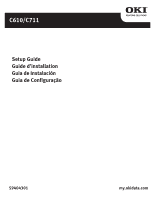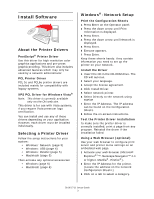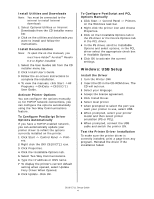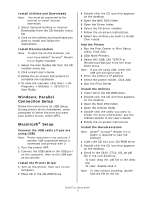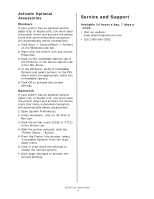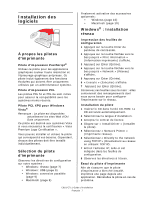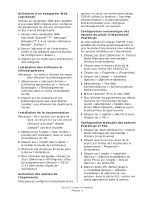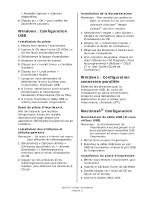Oki C610dtn C610/C711 Software Setup Guide (English, Fran栩s, Espa?o - Page 6
Service and Support
 |
View all Oki C610dtn manuals
Add to My Manuals
Save this manual to your list of manuals |
Page 6 highlights
Activate Optional Accessories Windows If your printer has an optional second paper tray, or duplex unit, you must open the printer driver and activate the device (note that some networked computers will automatically detect accessories). 1 Click Start -> Control Panel -> Printers on the Windows task bar. 2 Right-click the printer icon and choose Properties. 3 Click on the Installable Options tab in the PS driver or the Device Options tab in the PCL driver. 4 In the PS driver, scroll to Installable Options and select options; in the PCL driver select the appropriate check box in Available Options. 5 Click OK to activate the current settings. Macintosh If your printer has an optional second paper tray, or duplex unit, you must open the printer driver and activate the device (note that some networked computers will automatically detect accessories). 1 Open System Preferences. 2 Under Hardware, click on the Print & Fax icon. 3 Click the printer name (C610 or C711) in the Printer List. 4 With the printer selected, click the "Printer Setup..." button. 5 From the Printer Info window, select "Installable Options" from the dropdown menu. 6 Click or drop-down the settings to enable the various options. 7 Click Apply Changes to activate the current settings. Service and Support Available 24 hours a day, 7 days a week. • Visit our website: www.okiprintingsolutions.com • Call 1-800-654-3282. C610/C711 Setup Guide 6