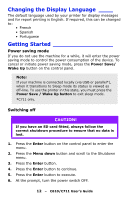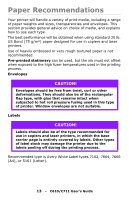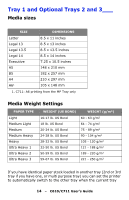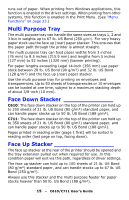Oki C610n C610, C711 User's Guide (English) - Page 17
Loading Paper, Tray 1 and Optional Trays 2 and 3
 |
View all Oki C610n manuals
Add to My Manuals
Save this manual to your list of manuals |
Page 17 highlights
Loading Paper Note: For illustrative purposes, the C711 printer has been shown. If you have a C610 printer, the principle is the same with any exceptions noted. Tray 1 and Optional Trays 2 and 3___ 1. Remove the paper tray from the printer. 2. Fan the paper to be loaded at the edges (1) and in the middle (2) to ensure that all sheets are properly separated, then tap the edges of the stack on a flat surface to make it flush again (3). 2 1 3 17 - C610/C711 User's Guide

17
– C610/C711 User’s Guide
Loading Paper
Tray 1 and Optional Trays 2 and 3___
1.
Remove the paper tray from the printer.
2.
Fan the paper to be loaded at the edges (1) and in the
middle (2) to ensure that all sheets are properly separated,
then tap the edges of the stack on a flat surface to make it
flush again (3).
Note:
For illustrative purposes, the C711 printer has been shown.
If you have a C610 printer, the principle is the same with
any exceptions noted.
1
2
3