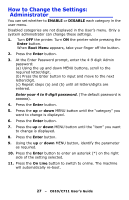Oki C610n C610, C711 User's Guide (English) - Page 26
How to Change the Settings: User, MENU buttons to move up and down - c610 driver
 |
View all Oki C610n manuals
Add to My Manuals
Save this manual to your list of manuals |
Page 26 highlights
How to Change the Settings: User___ It should be noted that many of these settings can be, and often are, overridden by settings in the Windows printer drivers. However, several of the driver settings can be left at "Printer Setting", which will then default to the settings entered in these printer menus. Where applicable, factory default settings are shown in bold type in the following tables. In the normal operating condition, known as "standby," the printer's LCD window will show "Ready to Print". In this condition, to enter the menu system, press the up and down Menu buttons on the operator panel to move up and down through the list of menus until the menu you wish to view is displayed. Then proceed as follows: 1. Press Enter to enter the menu. 2. Use the up and down MENU buttons on the control panel to scroll through the menus. When the item you want to change is displayed, press Enter to view the sub-menus for that item. 3. Use the up and down MENU buttons to move up and down through the sub-menu items. When the item you want to change is displayed press Enter to display the setting. 4. Use the up and down MENU buttons to move up and down through the available settings for the sub-menu item. When the item you want to change is displayed press Enter to display the setting. An asterisk (*) will appear next to the setting, indicating that this setting is currently in effect. 5. Do one of the following: • Press Back again to move up to the list of menus; or... • Press On Line or Cancel to exit from the menu system and return to standby. 26 - C610/C711 User's Guide