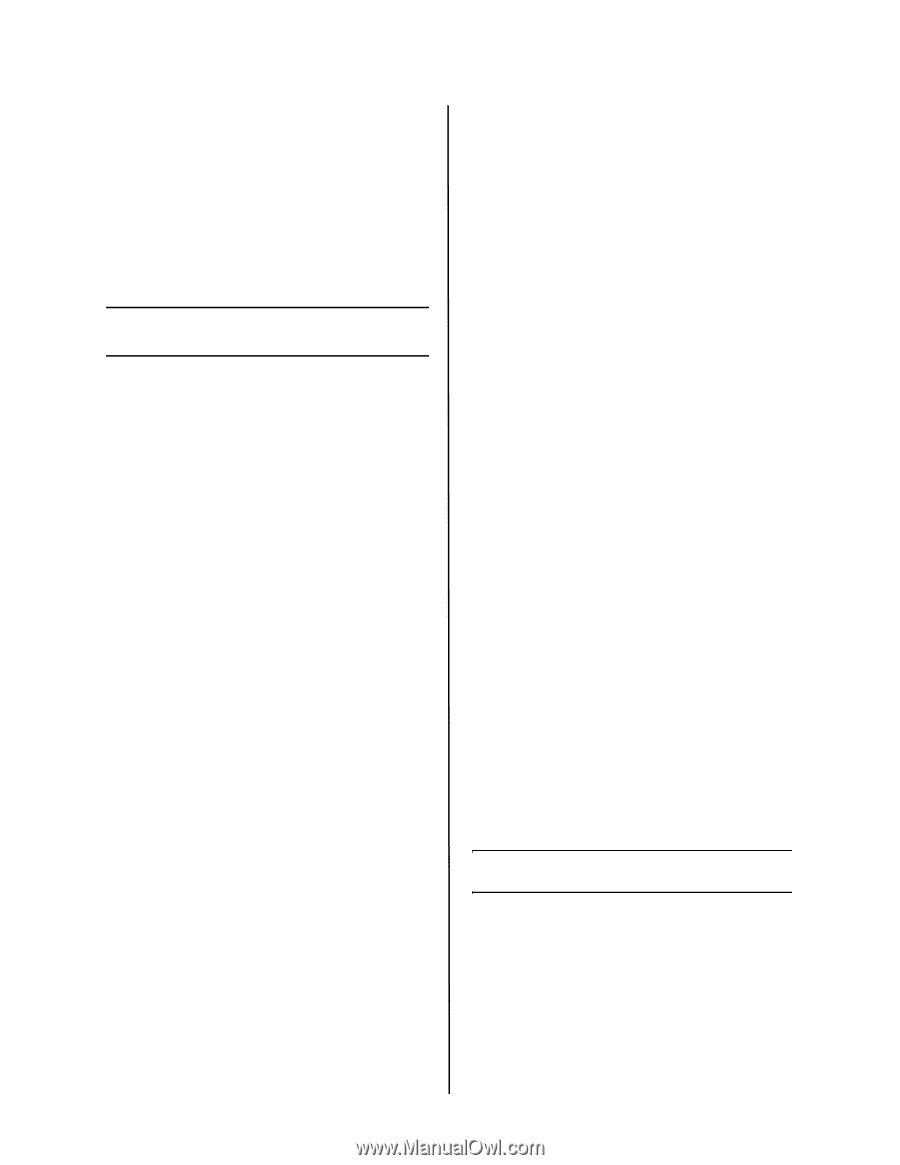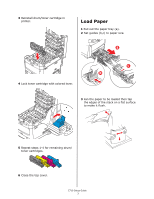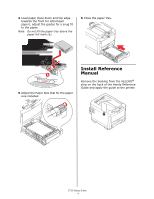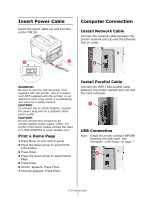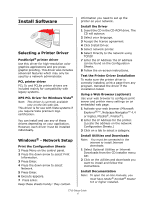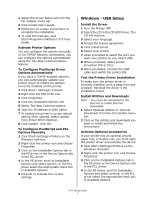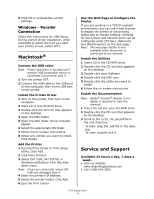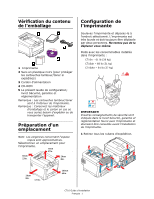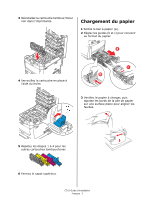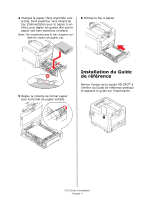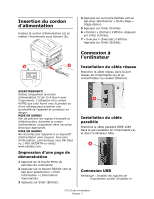Oki C710n Setup Guide (English, Fran栩s, Espa?ol, Portugu鱩 - Page 10
Macintosh, Service and Support
 |
View all Oki C710n manuals
Add to My Manuals
Save this manual to your list of manuals |
Page 10 highlights
5 Click OK to activate the current settings. Windows - Parallel Connection Follow the instructions for USB Setup. During printer driver installation, when prompted to select the port you want your printer to use, select LPT1. Macintosh® Connect the USB cable Note: Printer operation is not assured if another USB compatible device is connected concurrently with it. 1 Turn the printer OFF. 2 Connect the USB cable to the USB port on the computer, then to the USB port on the printer. Install the Printer Driver 1 Turn on the printer, then turn on the computer. 2 Place CD in the CD-ROM drive. 3 Double-click the CD icon that appears on the desktop. 4 Open the MAC folder. 5 Open the OSX folder. Driver Installer appear. 6 Select the appropriate OS folder. 7 Follow the on-screen instructions. 8 Select any utilities you want to install. Click Install. Add the Printer 1 Run the Print Center or Print Setup Utility. Click Add. 2 Click More Printers. 3 Select OKI USB, OKI TCP/IP, or Rendezvous/Bonjour from the dropdown menu. Note: If you are using USB, select OKI USB and disregard step 4. 4 Enter the printer's IP address. 5 Select the printer model. Click Add. 6 Quit the Print Center. Use the Web Page to Configure the Printer If you are working in a TCP/IP-enabled environment, you can use a web browser to display the printer or job printing status and to change settings. Settings for the system and network ports can be configured under [Printer], [Network] and [Maintenance] on the web page. Note: The web page facility is only available when the printer is connected to the network. Install the Utilities 1 Insert CD in the CD-ROM drive. 2 Double-click the CD icon that appears on the desktop. 3 Double-click User Software. 4 Double-click the OSX icon. 5 Double-click the utility you want to install. 6 Follow the on-screen instructions. Install the Documentation Note: Adobe® Acrobat® Reader 5.0 or higher is required to view the manuals. 1 Insert the CD into your CD-ROM drive. 2 Double-click the CD icon that appears on the desktop. 3 Scroll to the C710_UG_ae.pdf file in the root directory. To load: drag the .pdf file to the desktop To view: double-click it. Service and Support Available 24 hours a day, 7 days a week. • Visit our website: www.okiprintingsolutions.com • Call 1-800-654-3282. C710 Setup Guide 8