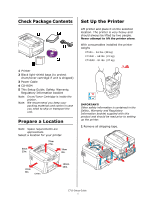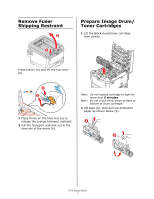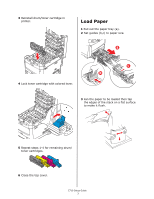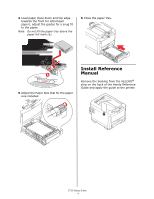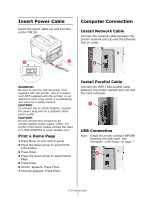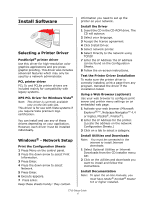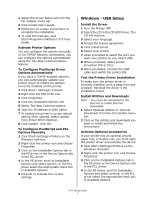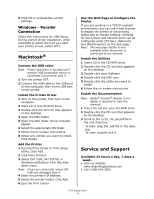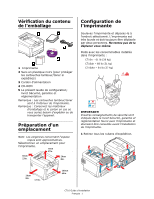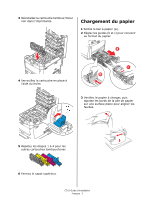Oki C710n Setup Guide (English, Fran栩s, Espa?ol, Portugu鱩 - Page 8
Install Software - driver
 |
View all Oki C710n manuals
Add to My Manuals
Save this manual to your list of manuals |
Page 8 highlights
Install Software Selecting a Printer Driver PostScript® printer driver Use this driver for high-resolution color graphics applications and pre-press graphic proofing. This driver also includes advanced features which may only be used by a network administrator. PCL printer driver PCL 5c and PCL6e printer drivers are included mainly for compatibility with legacy systems. XPS PCL Driver for Windows Vista® Note: This driver is currently available only on the Oki web site. This driver is for use with Vista systems if you require Vista premium logo certification. You can install and use any of these drivers depending on your application. However, each driver must be installed individually. Windows® - Network Setup Print the Configuration Sheets 1 Press Menu on the control panel. 2 Press the down arrow to select Print Information. 3 Press Enter. 4 Press the down arrow to select Network. 5 Press Enter. 6 Execute appears. 7 Press Enter. Keep these sheets handy: they contain information you need to set up the printer on your network. Install the Driver 1 Insert the CD in the CD-ROM drive. The CD will autorun. 2 Select your language. 3 Accept the license agreement. 4 Click Install Driver. 5 Select network printer. 6 Select Directly to the network using TCP/IP. 7 Enter the IP Address.The IP address can be found on the Configuration Sheets. 8 Follow the on-screen instructions. Test the Printer Driver Installation To make sure the printer driver is correctly installed, print a page from any program. Reinstall the driver if the installation failed. Using a Web Browser (optional) Use your web browser to configure print server and printer menu settings on an embedded web page. 1 Activate your web browser (Microsoft Explorer®/™, Netscape Navigator™ 4.4 or higher, Mozilla®, Firefox®). 2 Enter the IP Address for the printer. (Locate the address on the network Configuration Sheets.) 3 Click on a tab to select a category. Install Utilities and Downloads Note: You must be connected to the internet to install Internet downloads. 1 Select Optional Utilities or Internet Downloads from the CD installer menu bar. 2 Click on the utilities and downloads you want to install and follow the instructions. Install Documentation Note: To open the on-line manuals, you must have Adobe® Acrobat® Reader 5.0 or higher installed. C710 Setup Guide 6