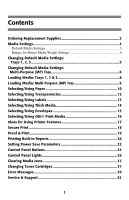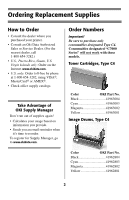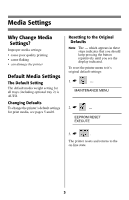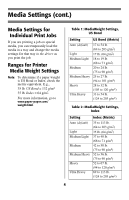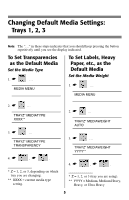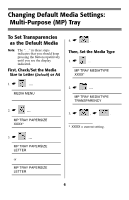Oki C7300 C7100/C7300/C7500 Handy Reference Guide
Oki C7300 Manual
 |
View all Oki C7300 manuals
Add to My Manuals
Save this manual to your list of manuals |
Oki C7300 manual content summary:
- Oki C7300 | C7100/C7300/C7500 Handy Reference Guide - Page 1
OKI® Print Media 16 Ideas for Using Printer Features 17 Secure Print 18 Proof & Print 19 Printing Built-In Reports 20 Setting Power Save Parameters 22 Control Panel Buttons 23 Control Panel Lights 26 Clearing Media Jams 27 Changing Toner Cartridges 37 Error Messages 39 Service & Support - Oki C7300 | C7100/C7300/C7500 Handy Reference Guide - Page 2
Ordering Replacement Supplies How to Order • Consult the dealer where you purchased your printer. • Consult an Oki Data Authroized Sales or Service Dealer. (For the nearest dealer, call 1-800-654-3282.) • U.S., Puerto Rico, Guam, U.S. Virgin Islands only: Order on the Internet www.okidata.com. • - Oki C7300 | C7100/C7300/C7500 Handy Reference Guide - Page 3
default media weight setting for all trays (including optional tray 2) is AUTO. Changing Defaults To change the printer's default settings for print media, see pages 5 and 6. Resetting to the Original Defaults Note: The ... which appears in these steps indicates that you should keep pressing the - Oki C7300 | C7100/C7300/C7500 Handy Reference Guide - Page 4
a job on special media, you can temporarily load the media in a tray and change the media settings for that tray in the driver as you print the job. Ranges for Printer Media Weight Settings Note: To determine if a paper weight is US Bond or Index, check the metric equivalent. E.g., 35 lb. US - Oki C7300 | C7100/C7300/C7500 Handy Reference Guide - Page 5
Changing Default Media Settings: Trays 1, 2, 3 Note: The "..." in these steps indicates that you should keep pressing the button repetitively until you see the display indicated. To Set Transparencies as the Default Media Set the Media Type 1. ☛ ... MEDIA MENU To Set Labels, Heavy Paper, etc., - Oki C7300 | C7100/C7300/C7500 Handy Reference Guide - Page 6
Changing Default Media Settings: Multi-Purpose (MP) Tray To Set Transparencies as the Default Media Note: The "..." in these steps indicates that you should keep pressing the button repetitively until you see the display indicated. First, Check/Set the Media Size to Letter (Default) or A4 1. ☛ - Oki C7300 | C7100/C7300/C7500 Handy Reference Guide - Page 7
Changing Default Media Settings: Multi-Purpose Tray (cont.) To Set Labels or Heavy Paper as the Default Media Note: The "..." in these steps indicates that you should keep pressing the button repetitively until you see the display indicated. First, Check/Set the Media Size (Default = Letter) 1. ☛ - Oki C7300 | C7100/C7300/C7500 Handy Reference Guide - Page 8
(75 g/m2 to 203 g/m2) Media Size Range: Tray 1 Paper: min. 4.13'' x 5.83''; max. 8.5'' x 14'' (Non-standard sizes must be defined in driver before printing.) Transparencies: letter or A4 Trays 2 & 3 (Optional) Paper: min. 5.83'' x 8.27''; max. 8.5'' x 14'' (Non-standard sizes must be defined in - Oki C7300 | C7100/C7300/C7500 Handy Reference Guide - Page 9
) Tray Media Weight Range up to 113 lb. Index (203 g/m2) Media Size Range: min. 3.5" x 5"; max. 8.5" x 14" (Non-standard sizes must be defined in driver before printing.) Takes: 100 sheets of 20-lb. US Bond paper 50 transparencies 10 envelopes Labels: max. feed stack = about 3/8-inch (1 cm) high - Oki C7300 | C7100/C7300/C7500 Handy Reference Guide - Page 10
use conforms to the specifications outlined in the following pages. We do not recommend the following paper types for use in your printer: • Paper with cutouts, perforations, or excessive paper dust. • Heavily coated, glossy, or smooth paper • Recycled paper • Embossed, rough, or heavily textured - Oki C7300 | C7100/C7300/C7500 Handy Reference Guide - Page 11
-lb. US Bond • Hammermill Laser Printer Radiant White, 24 lb., US Bond • Xerox 4024, 20 lb. For best results: temperature = 65 to 77°F ; humidity = 40 to 65%RH a. Min. = 3.9" x 3.9"; max. = 8.5" x 14". Custom sizes must first be defined in the printer driver: see your on-line User's Guide for more - Oki C7300 | C7100/C7300/C7500 Handy Reference Guide - Page 12
Type Setting Transparency Media Weight Setting Recommended Transparencies Any • OKI 52205701 (Ignored) • 3M CG3720 • Folex BG67 (A4) Printing Transparencies For Individual Print Jobs on Transparencies Make the following settings in the printer driver as you print the job: • Source = Tray1 or - Oki C7300 | C7100/C7300/C7500 Handy Reference Guide - Page 13
Type Weight Setting Setting Labels • Medium • Heavy • Ultra Heavy Recommended Labels Avery 5161 White Laser Label, Letter size Printing Labels For Individual Print Jobs on Labels Make the following settings in the printer driver as you print the job: • Source = MP Tray • Media Size = Letter or A4 - Oki C7300 | C7100/C7300/C7500 Handy Reference Guide - Page 14
Medium Heavy, Heavy, or Ultra Heavy (see page 4) Recommended Media* • OKI Premium Card Stock - 52205601, 60 lb. Cover - 52205602, 90 lb. Media Type Setting • Card Stock Printing Individual Jobs Make the following settings in the printer driver as you print the job: • Source = Trays 1, 2 or 3 (to - Oki C7300 | C7100/C7300/C7500 Handy Reference Guide - Page 15
Only Exit Tray Rear Only Media Type Any Setting Media Weight Any Setting Recommended OKI 52206301 OKI 52206302 Printing Envelopes To Print an Individual Job on Envelopes Make the following settings in the printer driver as you print the job: • Source = MP Tray • Size = COM-10 Making Envelopes - Oki C7300 | C7100/C7300/C7500 Handy Reference Guide - Page 16
Synflex™* Order # 52205901 ᮣ Waterproof ᮣ Tearproof ᮣ White, 8½'' x 11'' (216 x 279 mm) ᮣ 100 sheets/box OKI Premium Color Transparencies Order # 52205701 ᮣ Size 8½'' x 11' (216 x 279 mm)' ᮣ 50 sheets/box Use Printer Settings • Feed Tray = MP Tray Only • Exit Tray = Rear Only • MediaType = Plain - Oki C7300 | C7100/C7300/C7500 Handy Reference Guide - Page 17
. Share Your Ideas! Have you been using your OKI color printer's features in a creative way? Please share your ideas with us! • Email us at [email protected] • Go to my.okidata.com and click Contact Us. • Write us at: Training & Publications Dept. Oki Data Americas, Inc. 2000 Bishops Gate Blvd. Mt - Oki C7300 | C7100/C7300/C7500 Handy Reference Guide - Page 18
PIN using the control panel: 4. ☛ ... PRINT JOBS MENU [JOB NAME] 5. ☛ . 6. The document prints and is deleted from the printer's hard drive. 7. The printer goes back on line. To Delete the Document before Printing It Follow steps 1 through 4 above, then: 1. ☛ . 2. ☛ . 3. The document - Oki C7300 | C7100/C7300/C7500 Handy Reference Guide - Page 19
MENU PIN: 3. Enter your PIN using the control panel: 4. ☛ ... PRINT JOBS MENU XXXX* 5. ☛ . 6. The document prints and is deleted from the printer's hard drive. 7. The printer goes back on line. * XXXX = the name of the job you wish to print. To Delete the Document before Printing It Follow - Oki C7300 | C7100/C7300/C7500 Handy Reference Guide - Page 20
print a list of the current menu settings: 1. ☛ ... INFORMATION MENU 2. ☛ ... PRINT MENU MAP 3. ☛ . Print the File List To print a list of the files stored on the printer's hard drive: 1. ☛ ... INFORMATION MENU 2. ☛ ... PRINT FILE LIST 3. ☛ . 20 - Oki C7300 | C7100/C7300/C7500 Handy Reference Guide - Page 21
Printing Built-In Reports (cont.) Printing the Demo Page 1. ☛ ... INFORMATION MENU 2. ☛ ... PRINT DEMO1 3. ☛ . Printing Lists of Fonts (PCL, PostScript, IBM Proprinter, or Epson FX Emulation) 1. ☛ ... INFORMATION MENU 2. ☛ ... PRINT XXXX* FONTS 3. ☛ . * XXXX = PCL, PS, IBM PPR, or - Oki C7300 | C7100/C7300/C7500 Handy Reference Guide - Page 22
Setting Power Save Parameters Power Save Power Save sets how long the printer waits before going into standby mode. This saves energy, but the printer requires time to warm up when it receives a print job or if you want to enter the menu and change settings. Setting the Power Save - Oki C7300 | C7100/C7300/C7500 Handy Reference Guide - Page 23
password. Printer On Line/Off Line Press to place the printer off line Error Mode (Attention light blinking) • If the paper size requested by the print job is different from the paper specified as in the tray, press ON LINE to force the job to print. • If you have selected manual print in the driver - Oki C7300 | C7100/C7300/C7500 Handy Reference Guide - Page 24
Control Panel Buttons (cont.) ITEM + Button VALUE + Button Menu Mode • Press to advance to the next Item in the Menu. • Press and hold to advance through the menu Items quickly. Password (PIN) Mode Press to enter the number 1 in the password ITEM - Button Menu Mode Press to advance to the next - Oki C7300 | C7100/C7300/C7500 Handy Reference Guide - Page 25
the job is still being received, it continues until all the data is received, then is deleted. Menu Mode Press to exit the Menu mode and place the printer back on line. Password (PIN) Mode Press to enter the number 7 in the password. Error Mode (Attention light blinking) Press to delete a job being - Oki C7300 | C7100/C7300/C7500 Handy Reference Guide - Page 26
Ready LED (Green) On The printer is on line. Off The printer is off line. Flashing The printer is receiving data. Attention LED (Red) On: Warning! The printer needs attention, but can continue to operate. The display message indicates the nature of the problem: e.g., TONER LOW, PAPER NEAR END, etc - Oki C7300 | C7100/C7300/C7500 Handy Reference Guide - Page 27
Clearing Media Jams Jam 370 4 CHECK DUPLEX 370: PAPER JAM 1 5 2 3 27 - Oki C7300 | C7100/C7300/C7500 Handy Reference Guide - Page 28
Clearing Media Jams (cont.) Jam 371 3 CHECK DUPLEX 371: PAPER JAM 1 4 2 5 28 - Oki C7300 | C7100/C7300/C7500 Handy Reference Guide - Page 29
Clearing Media Jams (cont.) Jam 372 4 CHECK DUPLEX 372: PAPER JAM 1 5 2 3 29 - Oki C7300 | C7100/C7300/C7500 Handy Reference Guide - Page 30
Clearing Media Jams (cont.) Jam 380 4 OPEN FRONT COVER 380: PAPER JAM 1 2 3 30 - Oki C7300 | C7100/C7300/C7500 Handy Reference Guide - Page 31
Clearing Media Jams (cont.) Jam 381 3 OPEN UPPER COVER 381: PAPER JAM 1 4 2 5 Caution! To avoid damage to the drums: • Be sure to set the toner/drum cradle on a flat surface • Do not touch the shiny green area on the bottom of the drums. 31 - Oki C7300 | C7100/C7300/C7500 Handy Reference Guide - Page 32
Clearing Media Jams (cont.) Jam 382 OPEN UPPER COVER 382: PAPER JAM If the sheet is visible: 1 If the sheet is inside: 1 Warning! The fuser may be very hot from printing. 2 2 Note: If the sheet is stuck in the fuser, skip to the next page. 3 32 - Oki C7300 | C7100/C7300/C7500 Handy Reference Guide - Page 33
Media Jams (cont.) Jam 382 (cont.) 3 If the sheet is inside and caught in the fuser: Warning! The fuser may be very hot from printing. 1 Caution! To avoid damage to the drums: • Be sure to set the toner/drum cradle on a flat surface • Do not touch the shiny green area on the bottom of the - Oki C7300 | C7100/C7300/C7500 Handy Reference Guide - Page 34
Clearing Media Jams (cont.) Jam 382 (cont.) 3 5 4 6 5 Jam 383 OPEN UPPER COVER 383: PAPER JAM 1 6 2 7 34 - Oki C7300 | C7100/C7300/C7500 Handy Reference Guide - Page 35
Clearing Paper Jams (cont.) Jam 390 CHECK MP TRAY 390: PAPER JAM 1 Jam 391 CHECK TRAY 1 391: PAPER JAM 1 2 2 3 35 - Oki C7300 | C7100/C7300/C7500 Handy Reference Guide - Page 36
Clearing Paper Jams (cont.) Jams 392 and 393 3 CHECK TRAY 2 392: PAPER JAM CHECK TRAY 3 393: PAPER JAM 1 2 36 - Oki C7300 | C7100/C7300/C7500 Handy Reference Guide - Page 37
= 41963004 • Cyan = 41963003 • Magenta = 41963002 • Yellow = 41963001 Caution! Use only Type C4 Toner. INSTALL NEW TONER nnn: XXXX* TONER EMPTY * nnn: XXXX = 410: YELLOW 411: MAGENTA 412: CYAN 413: BLACK 1 2 Important! Discard toner cartridges in accordance with local regulations! 5 6 3 7 37 - Oki C7300 | C7100/C7300/C7500 Handy Reference Guide - Page 38
Changing Toner Cartridges (cont.) 8 12 9 13 10 14 Important! The TONER LOW message should disappear from the display. If it doesn't, try printing a page. If it still doesn't disappear, reinstall the toner cartridge. 11 38 - Oki C7300 | C7100/C7300/C7500 Handy Reference Guide - Page 39
that color XXXX (e.g, BLACK) image drum needs to be replaced. What to Do Replace the XXXX image drum. (See the instructions supplied with the new image drum.) INSTALL ADDITIONAL MEMORY 420: MEMORY OVERFLOW The Problem The amount of data in the file being printed has exceeded the printer' memory - Oki C7300 | C7100/C7300/C7500 Handy Reference Guide - Page 40
sheets trying to exit the printer. What to Do Remove the stack of printed sheets from the top output tray. REMOVE THE PAPER nnn: TRAY X UNSUITABLE SIZE The Problem The paper is Tray X (e.g., 450: TRAY 1) is not a size that can be fed through the tray. What to Do Replace the paper in the - Oki C7300 | C7100/C7300/C7500 Handy Reference Guide - Page 41
2. Close the cover. XXX TONER SENSOR ERROR The Problem Appears on the second line of the display to indicate that there is a problem with the color xxx toner sensor. What to Do Turn the printer off, then on again. If this does not clear the message, call your local service dealer. DISK FILE SYSTEM - Oki C7300 | C7100/C7300/C7500 Handy Reference Guide - Page 42
Error Messages (cont.) PRESS ONLINE SW INVALID DATA The Problem The hard disk drive is not available and job spooling cannot take place. What to Do Press the ON LINE button. 42 - Oki C7300 | C7100/C7300/C7500 Handy Reference Guide - Page 43
Service & Support First ... Consult the store where you purchased your printer. Additional OKI Resources ᮣ Available 24 hours a day, 7 days a week • Visit our multilingual web site: www.okidata.com. • Visit my.okidata.com. • Call 1-800-654-3282. 43 - Oki C7300 | C7100/C7300/C7500 Handy Reference Guide - Page 44
is a registered trademark of Oki Electric Industry Company, Ltd. 3M is a trademark or registered trademark of 3M. Adobe of Visa. Windows is either a registered trademark or trademark of Microsoft Corporation in the United States and other countries. Xerox is a trademark of Xerox Corporation.
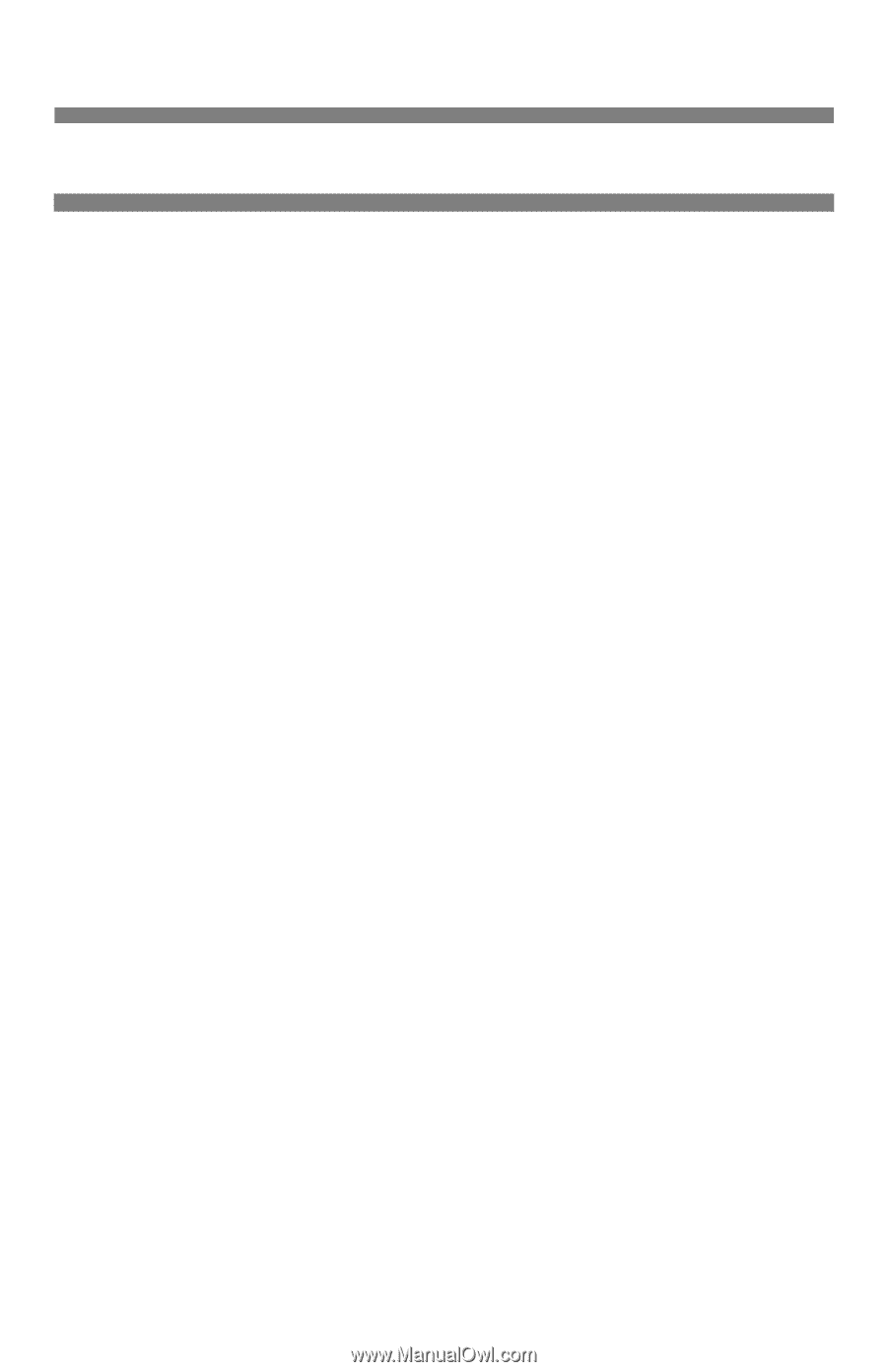
1
Contents
Ordering Replacement Supplies
.................................................................
2
Media Settings
................................................................................................
3
Default Media Settings
..................................................................................
3
Ranges for Printer Media Weight Settings
..........................................................
4
Changing Default Media Settings:
Trays 1, 2, 3
..................................................................................................
5
Changing Default Media Settings:
Multi-Purpose (MP) Tray
............................................................................
6
Loading Media: Trays 1, 2 & 3
.....................................................................
8
Loading Media:
Multi-Purpose (MP) Tray
..................................................
9
Selecting/Using Paper
...............................................................................
10
Selecting/Using Transparencies
..............................................................
12
Selecting/Using Labels
..............................................................................
13
Selecting/Using Thick Media
....................................................................
14
Selecting/Using Envelopes
.......................................................................
15
Selecting/Using OKI® Print Media
.........................................................
16
Ideas for Using Printer Features
..............................................................
17
Secure Print
..................................................................................................
18
Proof & Print
.................................................................................................
19
Printing Built-In Reports
...........................................................................
20
Setting Power Save Parameters
..............................................................
22
Control Panel Buttons
................................................................................
23
Control Panel Lights
...................................................................................
26
Clearing Media Jams
..................................................................................
27
Changing Toner Cartridges
.......................................................................
37
Error Messages
............................................................................................
39
Service & Support
........................................................................................
43