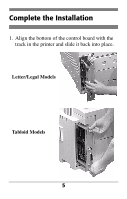Oki C7300 Hard Disk Drive Install Replacement Instructions - Page 10
Macintosh, PostScript Driver, OS 10.3, Macintosh PostScript Driver, OS 9.x
 |
View all Oki C7300 manuals
Add to My Manuals
Save this manual to your list of manuals |
Page 10 highlights
4. Under Installable Options, click Hard Disk and select Installed. 5. Click OK, then close the Printers dialog box. Macintosh® PostScript Driver, OS 10.3 Note: Mac OS 10.1x and 10.2x do not have Configure printer activated. 1. Open the Printer Setup Utility. 2. Select the appropriate OKI printer. 3. Click Show Info. 4. Select Installable Options from the drop-down list. 5. Click Hard Disk to select it, then click Apply Changes. 6. Close the Printer Setup Utility. Macintosh PostScript Driver, OS 9.x 1. Activate Chooser from the Apple menu. 2. Select LaserWriter 8. 3. Click Printer → Setup. 4. Click Configure. 5. Change the Hard Disk setting to Installed. 6. Click OK twice. 7. Close Chooser. 9

9
4. Under
Installable Options
, click
Hard Disk
and
select
Installed
.
5. Click
OK
, then close the Printers dialog box.
Macintosh
®
PostScript Driver, OS 10.3
Note:
Mac OS 10.1x and 10.2x do not have
Configure printer activated.
1.
Open the
Printer Setup Utility
.
2.
Select the appropriate OKI printer.
3. Click
Show Info
.
4. Select
Installable Options
from the drop-down
list.
5. Click
Hard Disk
to select it, then click
Apply
Changes
.
6.
Close the
Printer Setup Utility
.
Macintosh PostScript Driver, OS 9.x
1. Activate
Chooser
from the Apple menu.
2. Select
LaserWriter 8
.
3. Click
Printer
→
Setup
.
4. Click
Configure
.
5.
Change the
Hard Disk
setting to
Installed
.
6. Click
OK
twice.
7. Close
Chooser
.