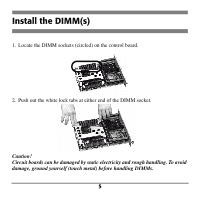Oki C7300 DIMM Memory Installation Instructions - Page 11
Change the Memory Setting in the Drivers
 |
View all Oki C7300 manuals
Add to My Manuals
Save this manual to your list of manuals |
Page 11 highlights
Change the Memory Setting in the Driver(s) Windows® Adobe® PostScript® Driver 1. Click Start - Settings - Printers. The Printers dialog box opens. 2. Right click the appropriate OKI PostScript driver icon, then click Properties. 3. Windows 2000 & NT 4.0: a. Click the Device Settings tab. b. Scroll down to Installable Options and click Memory Configuration. c. Under Change 'Memory Configuration' Setting, click the total memory installed (original plus the memory you just installed). Windows Me, 98 & 95 a. Click the Device Options tab. b. Click Memory Configuration. c. Under Change setting for: Memory Configuration, click the total mem- ory installed (original plus the memory you just installed). 4. Click OK, then close the Printers dialog box. Windows PCL Driver 1. No changes are necessary in the PCL driver. 10