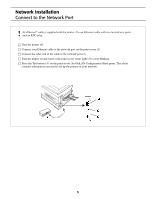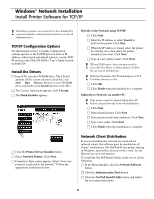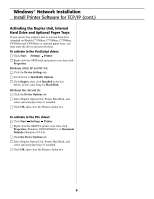Oki C9300nccs Software Install Setup Guide
Oki C9300nccs Manual
 |
View all Oki C9300nccs manuals
Add to My Manuals
Save this manual to your list of manuals |
Oki C9300nccs manual content summary:
- Oki C9300nccs | Software Install Setup Guide - Page 1
C7100/C7300/C7500/C9300/C9500 Software Installation Guide Installation Checklist: h Print a Demo Page 2 h Which Printer Driver 2 h Installation Network Installation Connect to the Network Port 3 Install the Ferrite Core 4 Windows Install Printer Software for TCP/IP 5 Novell Install Software for - Oki C9300nccs | Software Install Setup Guide - Page 2
information on printer drivers. OKI Knowledge Base See the OKI Knowledge Base at my.okidata.com for a complete listing of all the knowledge Oki Data knows about your product. These documents are in the format of FAQ's (frequently asked questions), Application Notes and Troubleshooting documents - Oki C9300nccs | Software Install Setup Guide - Page 3
Connect your Ethernet cable to the network port on the print server (1). □ Connect the other end of the cable to the network port (2). □ Turn the printer on and wait for the print server status light (3) to stop blinking. □ Press the Test button (4) on the print server. An OkiLAN Configuration Sheet - Oki C9300nccs | Software Install Setup Guide - Page 4
or other appliances-you must put the enclosed ferrite core on the network cable connected to your printer. This is required by the FCC. Here's how to do it: □ Disconnect the network cable from the printer, if necessary. □ Loop the cable if necessary to keep the ferrite core in place. □ Place the - Oki C9300nccs | Software Install Setup Guide - Page 5
in the OkiLAN 6200e+ User's Guide located on both CDs. Install the Drivers □ Insert CD1 into the CD- Printer Driver Installer button. □ Select Network Printer. Click Next. □ Connection Type screen appears. Select "how your printer is connected to the network." Follow the appropriate instructions - Oki C9300nccs | Software Install Setup Guide - Page 6
Disk, and select optional paper trays if installed. □ Click OK, then close the Printers dialog box. ® ® To activate in the PCL driver: □ Click Start Settings Printer. □ Right click the OKI PCL printer icon, then click Properties (Windows 2000/XP/Me/9x), or Document Defaults (Windows NT 4.0). □ Click - Oki C9300nccs | Software Install Setup Guide - Page 7
Hard Drive and 0ptional Paper Trays If your printer has a duplex unit or internal hard drive (standard on Models C7100dxn, C7300dxn, C7500dxn, C9300dxn and C9500dxn), or optional paper trays you must enter the driver and activate them. See page 6 for instructions on how to do this. □ Click the - Oki C9300nccs | Software Install Setup Guide - Page 8
not operate using MS-DOS, Windows 95, 3.1, or NT 4.0. • Printer operation is not assured if another USB compatible device is connected concurrently with , it must be connected directly to the computer. □ Turn the computer and printer off. □ Connect the USB cable to the USB port on the computer (1). - Oki C9300nccs | Software Install Setup Guide - Page 9
\Parallel\Win9xme\Ps. Click OK. □ Click Next. □ Click Next. □ Follow the on-screen instructions to complete the installation. □ Click Finish. Install the PCL Driver If you want to also install the PCL driver, use the Add Printer Wizard. ® □ Insert CD1into your CD-ROM drive. Click Start ® Settings - Oki C9300nccs | Software Install Setup Guide - Page 10
port. Click Next. □ Select Have Disk. □ Select Browse. Browse to your CD-ROM drive\Drivers\Parallel\XP\PCL. Click Open. Click OK. □ Select your printer model. Click Next. □ Follow the on-screen instructions. □ Windows Logo testing dialog appears. Click Continue anyway. □ Click Finish. Install - Oki C9300nccs | Software Install Setup Guide - Page 11
Select Browse. Browse to your CD-ROM drive\Drivers\Parallel\XP\PCL. Click Open. Click OK. □ Select your printer model. Click Next. □ Follow the on-screen instructions. □ Click Finish. □ Digital Signature Not Found displays. Click Yes. Install Printer Software Utilities ® □ With the CD installed in - Oki C9300nccs | Software Install Setup Guide - Page 12
Click Next. □ Click Next to begin the install. □ Follow the on-screen instructions to complete the installation. □ Click Finish. Install the PCL Driver If you choose to also install the PCL driver, use the Add Printer Wizard. ® ® □ Insert The OKI CD-ROM into your CD-ROM drive. Click Start Settings - Oki C9300nccs | Software Install Setup Guide - Page 13
Local Installation: Parallel Connect to the Computer □ Turn off both the computer and the printer. □ Attach a standard IEEE-1284 parallel cable (not supplied) to the parallel port on the printer (1), securing it with the spring clips. □ Attach the other end to the parallel port on the computer (2) - Oki C9300nccs | Software Install Setup Guide - Page 14
, C9300dxn and C9500dxn) or optional paper trays, you must enter the driver and activate them. See page 6 for instructions on how to do this. □ Click the Printer Driver Installer button. □ Follow the on-screen instructions to complete the installation. If the Digital Signature dialog appears, click - Oki C9300nccs | Software Install Setup Guide - Page 15
at either end Important! Before connecting the network cable, install the Ferrite Core. See Page 4 for instructions. □ Turn the printer off. □ Connect your Ethernet cable to the network port on the printer server (1). □ Connect the other end of the Ethernet cable to the network port (2). □ Turn the - Oki C9300nccs | Software Install Setup Guide - Page 16
Install the Driver □ Turn the printer on, then turn the computer on. □ Place CD1, supplied with the printer, in the CD-ROM drive. □ Double-click the OKI CD icon see "EtherTalk Support for Apple Macintosh" in the OkiLAN 6200e+ User's Guide located both CDs. Create the Desktop Printer For USB Mac - Oki C9300nccs | Software Install Setup Guide - Page 17
CD-ROM drive. □ From the CD contents folder, drag the Manual folder to the desktop. ! The OkiLAN 6200e+ Print Server User's Guide is located on both CDs. The Printer User's Guide is located on CD2. Readme File For the latest printer driver information, read the Readme file on CD1. □ Click Save - Oki C9300nccs | Software Install Setup Guide - Page 18
Be sure to switch off antivirus software before installing a printer driver. □ Turn the printer on, then turn the computer on. □ Place the CD supplied with the printer in the CD-ROM drive. □ Double-click the OKI CD icon that appears on the desktop. ® ® □ Open the MAC folder. Click MAC PSDRV English - Oki C9300nccs | Software Install Setup Guide - Page 19
Install the Handy Reference □ Remove the backing from the Velcro® strip on the back of the Handy Reference and apply the Handy Reference to the printer. 19 - Oki C9300nccs | Software Install Setup Guide - Page 20
Service & Support Resources • my.okidata.com Register your printer at my.okidata.com and get support, news and information, and the latest software upgrades for your printer. Get your own Solutions Specialist directly at my.okidata.com when you need assistance. • Call 1-800-OKI-DATA Corporation.
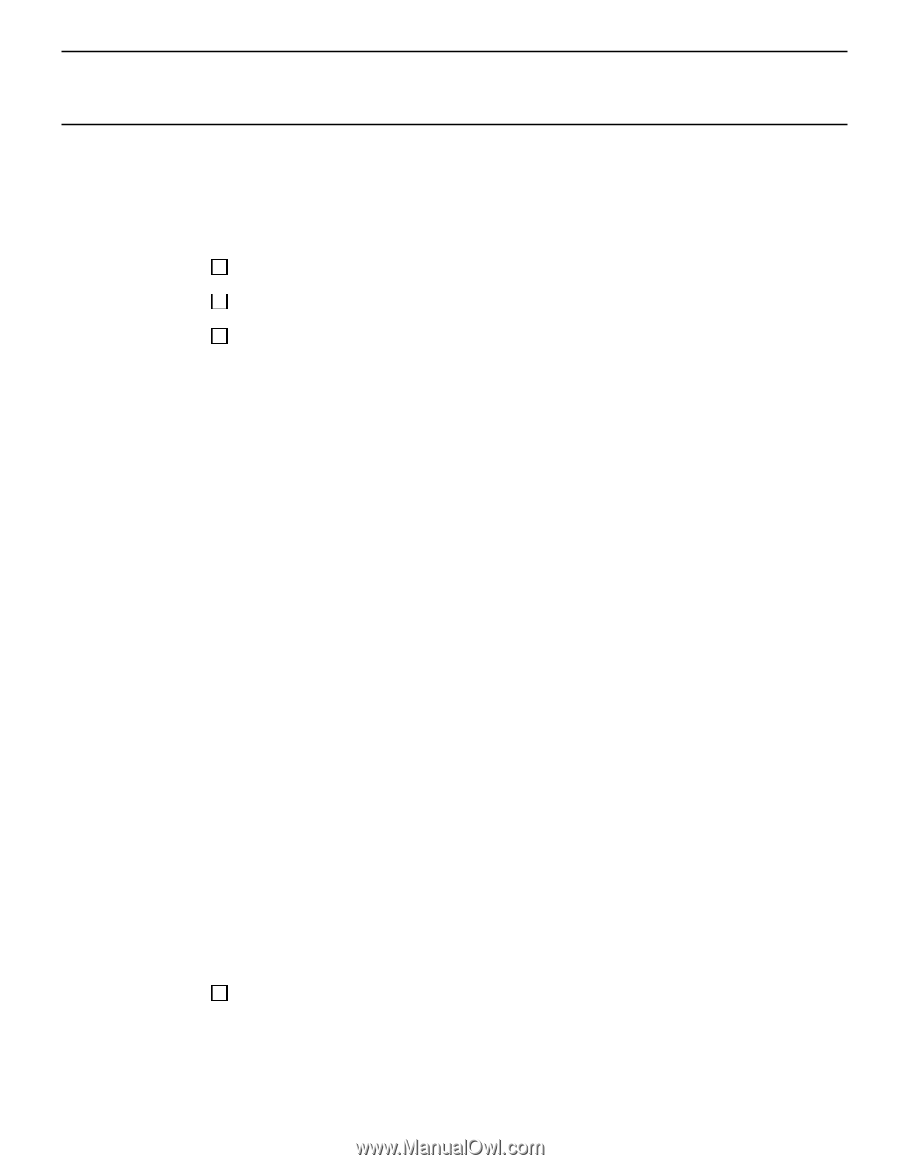
1
C7100/C7300/C7500/C9300/C9500
Software Installation Guide
Print a Demo Page
................................................................................
2
Which Printer Driver?
..........................................................................
2
Installation
Network Installation
Connect to the Network Port
.............................................
3
Install the Ferrite Core
..........................................................
4
Windows
Install Printer Software for TCP/IP
....................................
5
Novell
Install Software for Configuring the Printer
....................
7
Local Installation
USB
Connect to the Computer
....................................................
8
Install Software
Windows 98
....................................................................
9
Windows XP
.................................................................
10
Windows 2000
............................................................
11
Windows Me
................................................................
12
Parallel
Connect to the Computer
.................................................
13
Install Printer Software
......................................................
14
Macintosh Installation
Connect to the Computer
Network
.........................................................................
15
USB
.................................................................................
15
Install Printer Software
OS 8.6 - 9.1
..................................................................
16
OS X.1
............................................................................
18
Affix the Handy Reference
.............................................................
19
Service and Support Resources
.......................................................
20
Installation
Checklist: