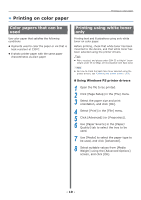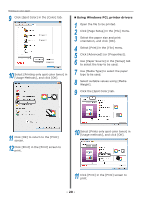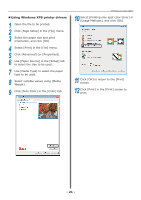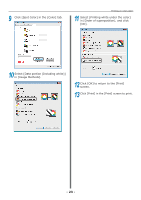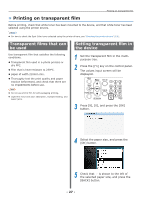Oki C941dn C911dn/C931dn/C941dn Separate Spot Color Guide - Page 24
Click the [Spot Color] tab
 |
View all Oki C941dn manuals
Add to My Manuals
Save this manual to your list of manuals |
Page 24 highlights
Printing on color paper „„Using Windows PCL printer drivers 1 Open the file to be printed. 2 Click [Page Setup] in the [File] menu. 3 Select the paper size and print orientation, and click [OK]. 4 Select [Print] in the [File] menu. 5 Click [Advanced] (or [Properties]). 6 Use [Paper Source] in the [Setup] tab to select the tray to be used. 7 Use [Media Type] to select the paper type to be used. 8 Select suitable values using [Media Weight]. 9 Click the [Spot Color] tab. 11 Select "Printing white under the color" in [Order of superposition], and click [OK]. 12 Click [Print] in the [Print] screen to print. 10 Select [Data portion (Including white)] in [Usage methods]. - 24 -

- 24 -
Printing on color paper
±
Using Windows PCL printer drivers
1
Open the file to be printed.
2
Click [Page Setup] in the [File] menu.
3
Select the paper size and print
orientation, and click [OK].
4
Select [Print] in the [File] menu.
5
Click [Advanced] (or [Properties]).
6
Use [Paper Source] in the [Setup] tab
to select the tray to be used.
7
Use [Media Type] to select the paper
type to be used.
8
Select suitable values using [Media
Weight].
9
Click the [Spot Color] tab.
10
Select [Data portion (Including white)]
in [Usage methods].
11
Select "Printing white under the color"
in [Order of superposition], and click
[OK].
12
Click [Print] in the [Print] screen to
print.