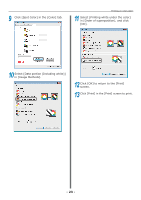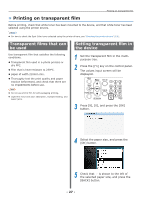Oki C941dn C911dn/C931dn/C941dn Separate Spot Color Guide - Page 28
Mirror reverse printing
 |
View all Oki C941dn manuals
Add to My Manuals
Save this manual to your list of manuals |
Page 28 highlights
Printing on transparent film 6 Select [Media Type], and press the [OK] button. 7 Select [Transparency], and press the [OK] button. Check that is shown to the left of [Transparency]. 8 Press the [ON LINE] button to return to the standby screen. Mirror reverse printing If printing on transparent film, print in the order color (CMYK) and then white, and print using mirror reverse for correct appearance when turned over. „„Using Windows PS printer drivers 1 Open the file to be printed. 2 Click [Page Setup] in the [File] menu. 3 Select the paper size and print orientation, and click [OK]. 4 Select [Print] in the [File] menu. 5 Click [Advanced] (or [Properties]). 6 Select [Multi-Purpose Tray] in [Paper Source] in the [Paper/Quality] tab. 7 Select [Transparency] in [Media]. - 28 -