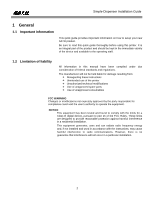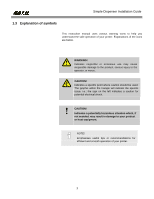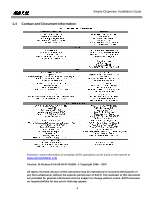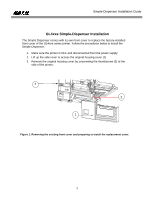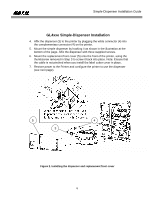Oki GL408e GL408e/GL412e Simple Dispenser Guide - Page 7
Gl4xxe Simple-dispenser Configuration
 |
View all Oki GL408e manuals
Add to My Manuals
Save this manual to your list of manuals |
Page 7 highlights
Simple-Dispenser Installation Guide GL4XXE SIMPLE-DISPENSER CONFIGURATION Dispenser setup via the LCD Menu 1. Turn the printer ON and wait for it to initialize and go into ONLINE mode. 2. Press the Line Button to go to OFFLINE mode. 3. Press the Function Button to display the different menu icons OFFLINE ADVANCED MODE 4. Select the Advanced Mode Menu and press the Enter Button. 5. Scroll to the Media Handling menu using the cursor buttons. 6. Once the simple dispenser has been installed correctly, this menu allows you to select the Peel-Off option to activate the dispenser's functionality. A Remove Label message will display on the LCD prompting label removal for each label that has been printed. 7. When done, go back to ONLINE mode after saving the new settings. Peel-Off Figure 3. Setting the Media Handling option 7