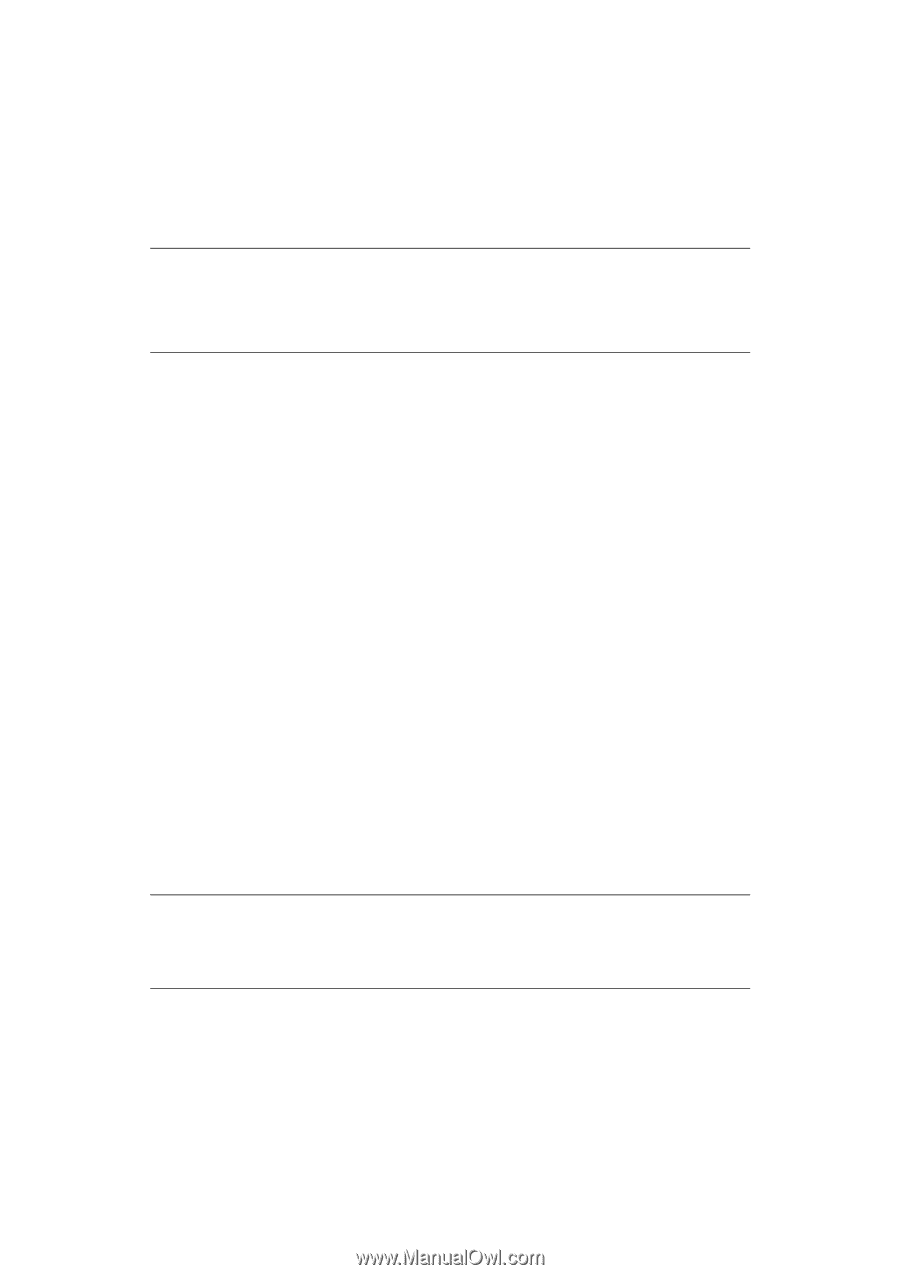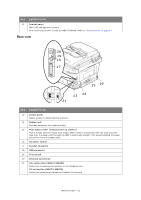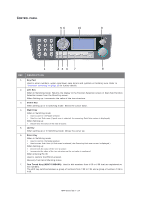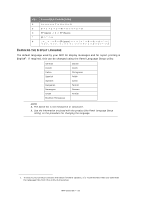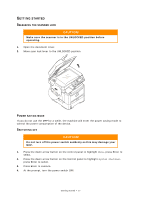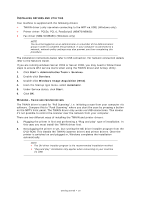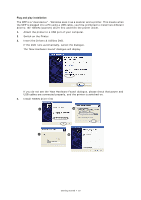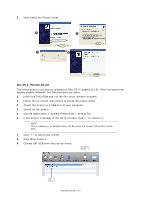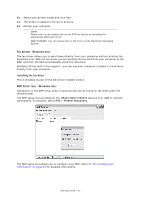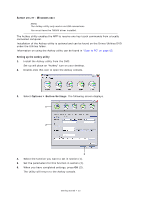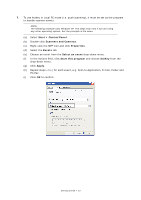Oki MB480 User Manual - Page 18
Nstalling, Drivers, Utilities
 |
View all Oki MB480 manuals
Add to My Manuals
Save this manual to your list of manuals |
Page 18 highlights
INSTALLING DRIVERS AND UTILITIES Your machine is supplied with the following drivers: > TWAIN driver (only use when connecting to the MFP via USB) (Windows only) > Printer driver: PCL5e, PCL 6, PostScript3 (MB470/MB480) > Fax driver (MB470/MB480) (Windows only) NOTE You must be logged on as an administrator or a member of the Administrators group in order to complete this procedure. If your computer is connected to a network, network policy settings may also prevent you from completing this procedure. The installation instructions below refer to USB connection. For network connection details refer to the Network Guide. If you are running windows Server 2003 or Server 2008, you may need to follow these steps to ensure WIA service starts when using the TWAIN driver and Actkey Utility. 1. Click Start > Administrative Tools > Services. 2. Double-click Services. 3. Double-click Windows Image Acquisition (WIA). 4. From the Startup type menu, select Automatic. 5. Under Service status, click Start. 6. Click OK. WINDOWS - TWAIN AND PRINTER DRIVERS The TWAIN driver is used for "Pull Scanning", i.e. initiating a scan from your computer via software. Compare this to "Push Scanning" where you start the scan by pressing a button on the MFP's front panel. The TWAIN driver only works via USB connections. This means it's not possible to control the scanner over the network from your computer. There are two different ways of installing the TWAIN and printer drivers: 1. Plugging the printer in first and performing a "Plug and play" type of installation. In this case you must install the TWAIN driver first. 2. Not plugging the printer in yet, but running the Oki driver installer program from the DVD-ROM. This installs the TWAIN (scanner driver) and printer drivers. Once the printer is switched on and plugged in, Windows completes the installation automatically. NOTE > The Oki driver installer program is the recommended installation method. > "Plug and play" installation only applies when connecting to your machine via USB. Getting started > 18