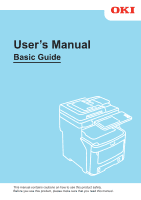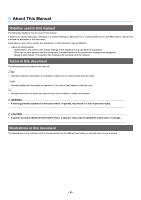Oki MC780f MC770/780 User Guide - Basic - Page 2
About the Manuals, Read the Setup Guide first., After you have completed the setup of this machine
 |
View all Oki MC780f manuals
Add to My Manuals
Save this manual to your list of manuals |
Page 2 highlights
This manual supports the following models. MC760fdn, MC760dn, MC770fdn, MC770dn, MC770x, MC780fdn, MC780dnf, MC780x, ES7460 MFP, ES7470 MFP, ES7470x MFP, ES7480x MFP, MPS3537mc, MPS4242mc, MPS4242mcf ● About the Manuals The following user manuals are included with this product. An electronic manual is included in the software DVD-ROM. 1Step Read the Setup Guide first. Installing the machine Setup Guide Before using this machine, please read the warnings and precautions to ensure the safe use of this machine. We have also provided explanations about necessary preparations such as installation procedures and how to load the paper. • Checking the Product • Installing the Machine • Turning Power ON/OFF • About Paper • About Document Copies • Using Each Function 2Step After you have completed the setup of this machine, read the Basic Guide. Testing the machine, copier, fax, and scanner. Basic Guide (This manual) This guide describes each function and basic methods of use. In addition, we have provided an explanation about how to register data in the address book. • Printing • Copying • Fax • Scanning • Utilities that can be used with this machine 3Step Read these guides as necessary. Making full use of the machine Advanced Guide This guide describes the use of convenient print functions such as summarizing or sorting, and advanced functions such as job memory, color adjustment, user authentication, and access control. Explanations are also provided about settings that can be configured from the operator panel, as well as network settings. When there is a problem or you need to repair the machine Troubleshooting Guide This guide describes how to deal with error messages, such as those that accompany paper jams, describes regular maintenance and cleaning of the device, and explains how to replace consumables. The machine specifications are included as well. • Printing Operations • Copying Operations • FAX Operations • Scanning Operations • Registering Functions and Settings • Setting Items/Printing Reports • Troubleshooting • Maintenance - 2 -