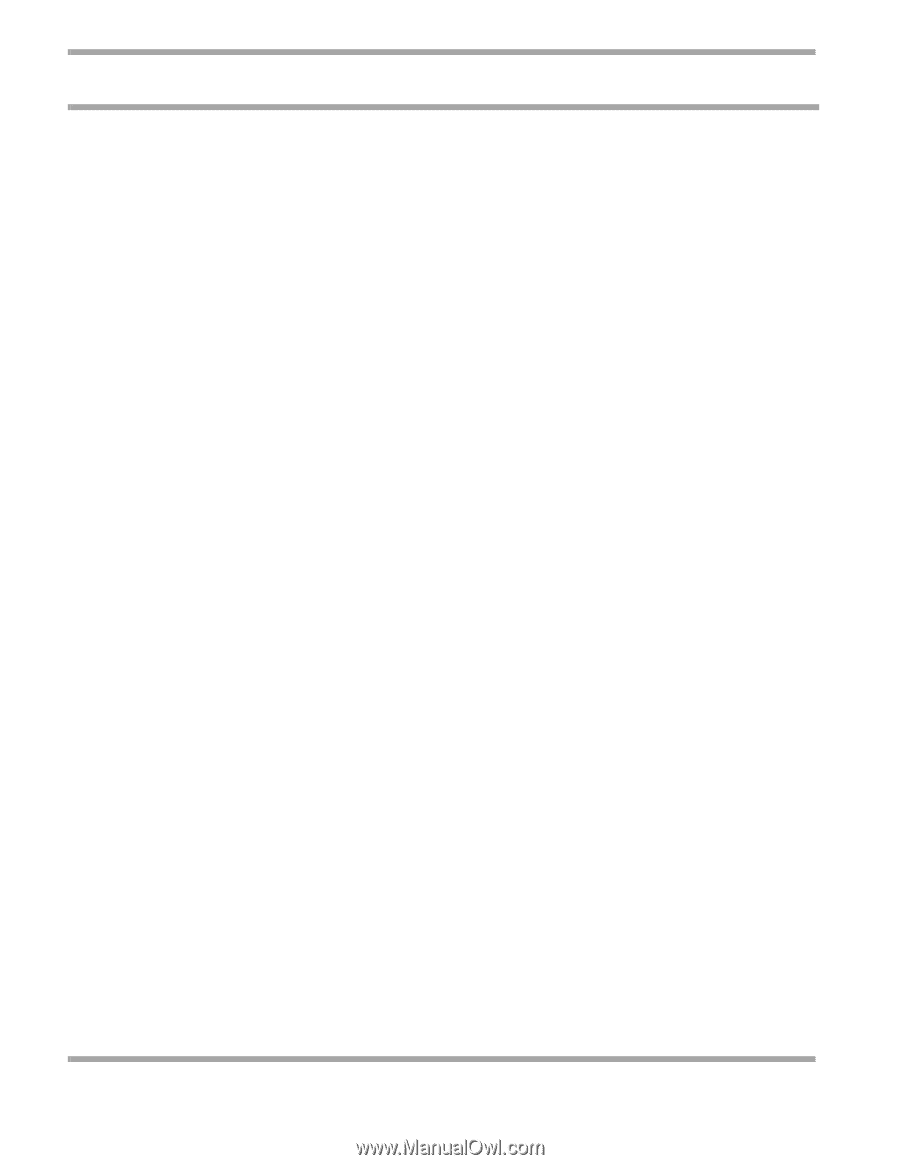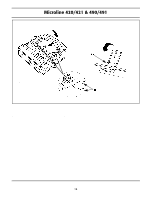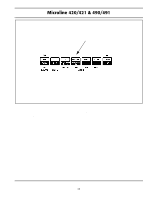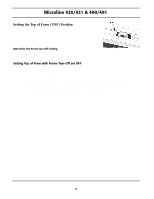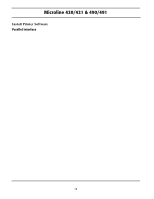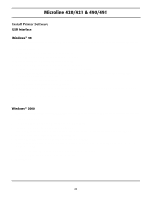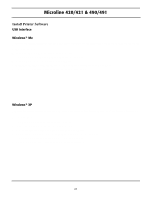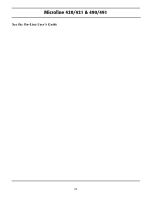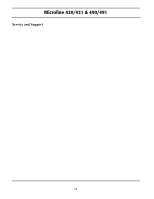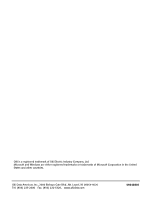Oki ML490 Microline 420/421 & 490/491 Setup Guide - Page 21
Select [Printer Model] / Xp / [Language] / oemprint.inf. Click - driver xp
 |
View all Oki ML490 manuals
Add to My Manuals
Save this manual to your list of manuals |
Page 21 highlights
Microline 420/421 & 490/491 Install Printer Software USB Interface Windows® Me ! Before you start the install, be sure the USB cable is connected to your printer and PC, and your printer is powered off. 1. Turn on the printer. 2. Insert the CD-ROM provided with your printer. 3. The Add New Hardware Wizard appears. Click Next. 4. Oki USB port driver is installed. Click Finish. 5. Add New Hardware Wizard appears. Click Automatic Search... Click Next. 6. Follow the on-screen instructions to finish the installation. Windows® XP ! Before you start the install, be sure the USB cable is connected to your printer and PC, and your printer is powered off. 1. Turn on the printer. 2. The Found New Hardware Wizard appears. 3. Insert the CD-ROM provided with your printer. 4. Select Install the software automatically... Click Next. 5. Select [Printer Model] / Xp / [Language] / oemprint.inf. Click Next. If a warning message appears, select Continue Anyway. 6. Follow the on-screen instruction to finish the installation. 21