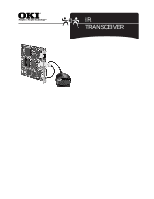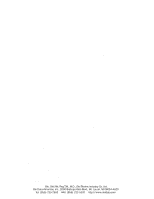Oki PM4410 Infrared Transceiver Information Sheet - Page 2
Installation and Configuration, Using the IR Transceiver - okidata drivers
 |
View all Oki PM4410 manuals
Add to My Manuals
Save this manual to your list of manuals |
Page 2 highlights
Installation and Configuration Installing the Hardware 1. To install the IR Transceiver, plug the end of the cord into the female DIN-6 connector on the back of the OkiLAN 6100e+ print server. 2. Place the infrared port on the printer stand in a location easily accessible to walk-up users. General Information on Configuring Your Print Server for IR If you wish to print via infrared to an IrDAcapable printer, you need to redirect an existing printer driver to use the infrared printer port. You can either change an existing printer driver or install a new printer driver and connect it to an active IrDA port. Printing in Windows 95 and 98 1. Select Start, Settings and then Printers. 2. Double-click Add Printer to begin the Add Printer Wizard. 3. Click Next. 4. Select the button labeled Local printer. 7. Decide whether you want the printer to be your default printer for all Windows-based programs. Select the appropriate button and click Next. 8. Set the mobile device within range (usually 1-2 ft.) of the IR Transceiver at the OkiLAN 6100e+. 9. Print a test page and click Finish. Printing from Your Windows CE or Palm Device Your Windows CE or Palm PDA device is capable of printing directly to an infrared-capable printer. Ensure that printing utilities are available and that the generic driver type (PCL, PostScript) matches the target printer. 1. Position the infrared-equipped printer so that the infrared window is in line with the infrared port on your Windows CE device. The infrared devices must be lined up within 3 feet (1 meter) of each other in order to print. 2. From within an application (such as Pocket Word), click File and then select Print. Verify that Infrared is selected in the Port menu. 5. Scroll through the Manufacturers and Printers screens to locate and select your 3. Click OK to send your print job. printer, then click Next. Using the IR Transceiver Position the infrared port of your portable 6. For Windows 95 users only: Under the computer or mobile device within three feet (one Available ports window, select either meter) of the IR Transceiver's infrared window, Infrared Printing (LPT) Port leaving an unobstructed path between the two (recommended) or select the COM port units. labeled Infrared Serial (COM) Connections Port, then click Next. For Windows 98 users only: Under the Available ports window, select either Virtual Infrared LPT Port (recommended) or select the COM port labeled Virtual Infrared COM Port, then click Next. Note: Palm, Windows CE or other third party emulation compatible devices will need an IR print utility, such as those supplied by Stevens Creek (www.stevenscreek.com), Bachmann (Bachmannsoftware.com) or ISComplete (ISComplete.com). Oki, OkiLAN, Reg.T.M., M.D., Oki Electric Industry Co. Ltd. Oki Data Americas, Inc., 2000 Bishops Gate Blvd., Mt. Laurel, NJ 08054-4620 Tel: (856) 235-2600 FAX: (856) 222-5320 http://www.okidata.com 58341301