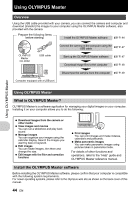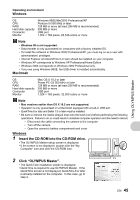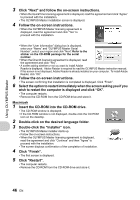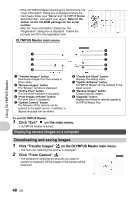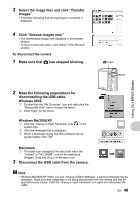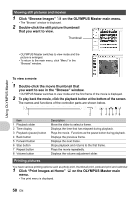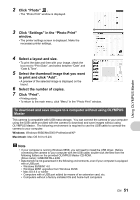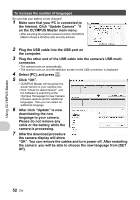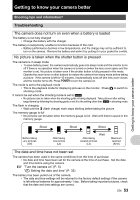Olympus 225840 Stylus 730 Advanced Manual (English) - Page 48
Click Exit, on the main menu., Click Transfer Images, on the OLYMPUS Master main menu., Click
 |
UPC - 050332158245
View all Olympus 225840 manuals
Add to My Manuals
Save this manual to your list of manuals |
Page 48 highlights
Using OLYMPUS Master • When OLYMPUS Master started up for the first time, the "User Information" dialog box is displayed before the main menu. Enter your "Name" and "OLYMPUS Master Serial Number", and select your region. Refer to the sticker on the CD-ROM package for the serial number. • After the "User Information" dialog box, the "Registration" dialog box is displayed. Follow the prompts and fill in the registration form. OLYMPUS Master main menu 9 1 8 2 7 3 6 4 5 1 "Transfer Images" button Downloads images from the camera or other media. 2 "Browse Images" button The "Browse" window is displayed. 3 "Online Print" button The online print window is displayed. 4 "Print Images at Home" button The print menu is displayed. 5 "Update Camera" button The firmware of the camera can be updated to the latest version. In addition, a display language can be added. 6 "Create and Share" button Displays the editing menu. 7 "Update Software" button OLYMPUS Master can be updated to the latest version. 8 "Backup Images" button Creates backup images. 9 "Upgrade" button Displays the window for optional upgrade to OLYMPUS Master Plus. To exit OLYMPUS Master 1 Click "Exit" on the main menu. • OLYMPUS Master is exited. Displaying camera images on a computer Downloading and saving images 1 Click "Transfer Images" on the OLYMPUS Master main menu. • The menu for selecting the source is displayed. 2 Click "From Camera" . • The window for selecting the pictures you want to transfer is displayed. All the images in the camera will be displayed. 48 EN