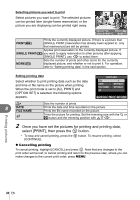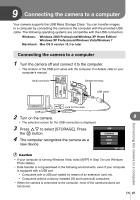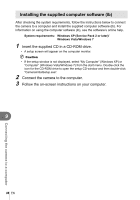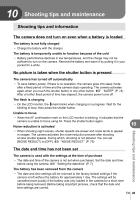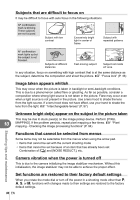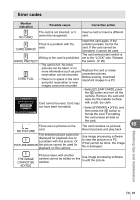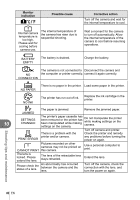Olympus 262856 E-PL1 Instruction Manual (English) - Page 87
Connecting the camera to a computer
 |
View all Olympus 262856 manuals
Add to My Manuals
Save this manual to your list of manuals |
Page 87 highlights
9 Connecting the camera to a computer Your camera supports the USB Mass Storage Class. You can transfer images to a computer by connecting the camera to the computer with the provided USB cable. The following operating systems are compatible with the USB connection: Windows: Windows 2000 Professional/Windows XP Home Edition/ Windows XP Professional/Windows Vista/Windows 7 Macintosh: Mac OS X version 10.3 or later Connecting the camera to a computer 1 Turn the camera off and connect it to the computer. • The location of the USB port varies with the computer. For details, refer to your computer's manual. Multi-connector Smaller terminal USB cable Look for this mark. USB port 2 Turn on the camera. 9 • The selection screen for the USB connection is displayed. Connecting the camera to a computer 3 Press FG to select [STORAGE]. Press the i button. 4 The computer recognizes the camera as a new device. USB STORAGE MTP PRINT EXIT SET # Caution • If your computer is running Windows Vista, select [MTP] in Step 3 to use Windows Photo Gallery. • Data transfer is not guaranteed in the following environments, even if your computer is equipped with a USB port. • Computers with a USB port added by means of an extension card, etc. • Computers without a factory-installed OS and home-built computers • When the camera is connected to the computer, none of the camera buttons are functional. EN 87