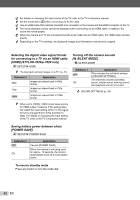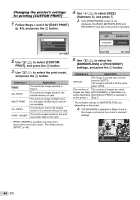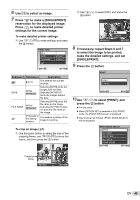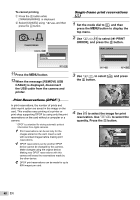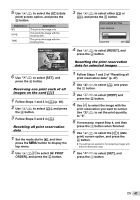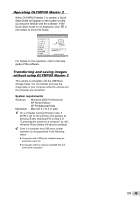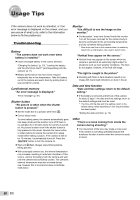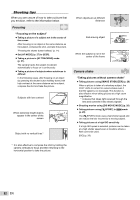Olympus 7010 STYLUS-7010 Instruction Manual (English) - Page 47
and press the, to select [RESET],
 |
UPC - 050332170452
View all Olympus 7010 manuals
Add to My Manuals
Save this manual to your list of manuals |
Page 47 highlights
5 Use kl to select the [X] (date print) screen option, and press the E button. Submenu 2 NO DATE TIME Application This prints the image only. This prints the image with the shooting date. This prints the image with the shooting time. 3 Use kl to select either [

47
EN
5
Use
kl
to select the [
X
] (date
print) screen option, and press the
E
button.
Submenu 2
Application
NO
This prints the image only.
DATE
This prints the image with the
shooting date.
TIME
This prints the image with the
shooting time.
OK
SET
BACK
MENU
PRINT ORDER
SET
CANCEL
1
(
1
)
1(
1)
6
Use
kl
to select [SET], and
press the
E
button.
Reserving one print each of all
images on the card [
U
]
1
Follow Steps 1 and 2 in [
<
] (p. 46).
2
Use
kl
to select [
U
], and press
the
E
button.
3
Follow Steps 5 and 6 in [
<
].
Resetting all print reservation
data
1
Set the mode dial to
q
, and then
press the
m
button to display the
top menu.
2
Use
klmn
to select [
L
PRINT
ORDER], and press the
E
button.
3
Use
kl
to select either [
<
] or
[
U
], and press the
E
button.
OK
SET
BACK
MENU
PRINT ORDER SETTING
PRINT ORDERED
RESET
KEEP
4
Use
kl
to select [RESET], and
press the
E
button.
Resetting the print reservation
data for selected images
1
Follow Steps 1 and 2 of “Resetting all
print reservation data” (p. 47).
2
Use
kl
to select [
<
], and press
the
E
button.
3
Use
kl
to select [KEEP] and
press the
E
button.
4
Use
mn
to select the image with the
print reservation you want to cancel.
Use
kl
to set the print quantity
to “0”.
5
If necessary, repeat Step 4, and then
press the
E
button when
fi
nished.
6
Use
kl
to select the [
X
] (date
print) screen option, and press the
E
button.
The settings are applied to the remaining images with
the print reservation data.
7
Use
kl
to select [SET], and
press the
E
button.
●