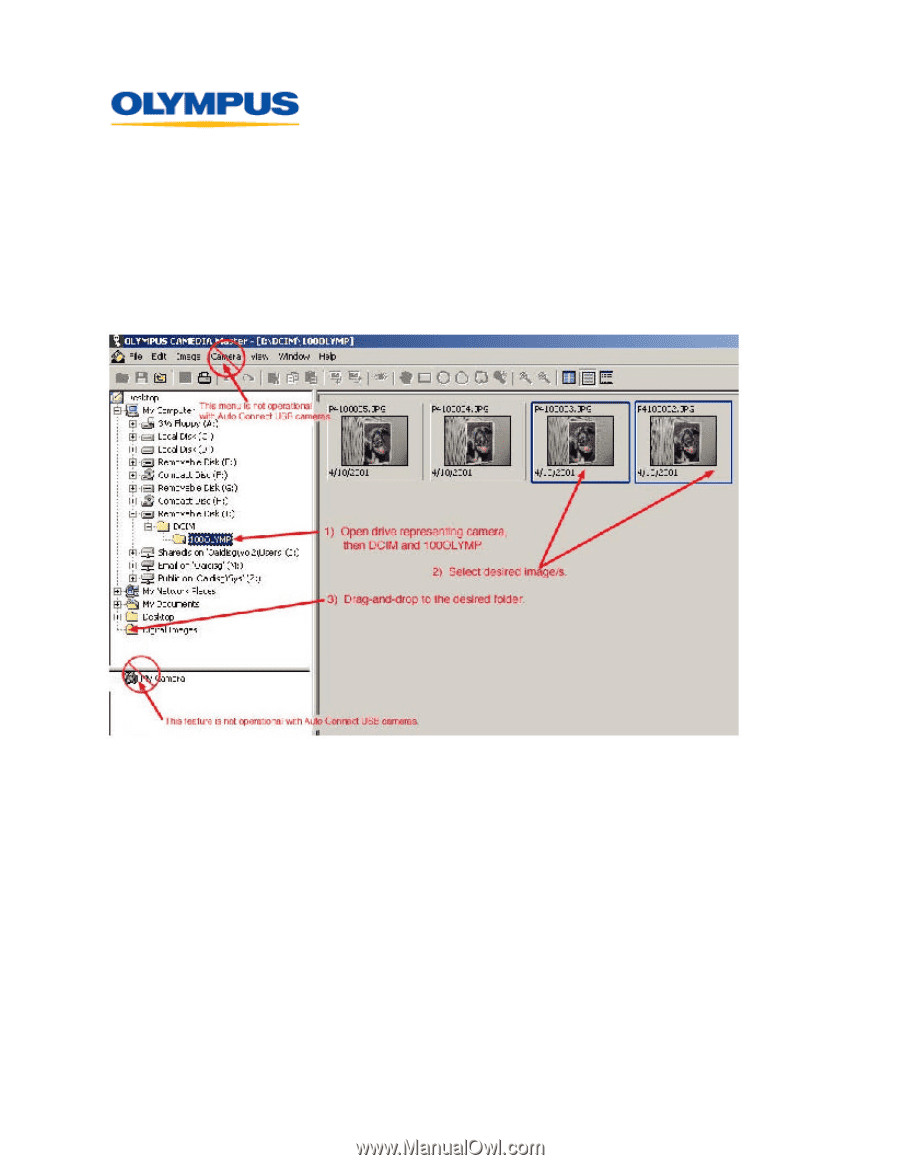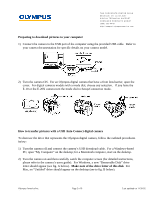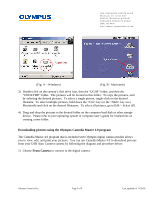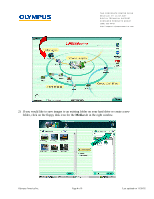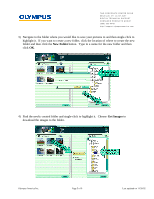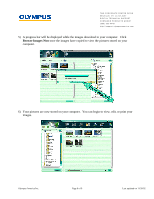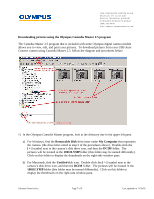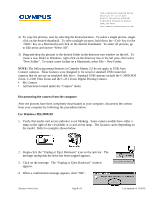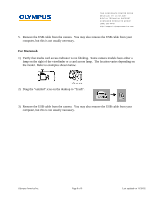Olympus C-2040 Zoom Auto-Connect USB Instructions for E-10 (English) - Page 7
Downloading pictures using the Olympus Camedia Master 2.5 program, Removable Disk, My Computer, - camera
 |
View all Olympus C-2040 Zoom manuals
Add to My Manuals
Save this manual to your list of manuals |
Page 7 highlights
TWO CORPORATE CENTER DRIVE MELVILLE, NY 11747-3157 DIGITAL TECHNICAL SUPPORT CONSUMER PRODUCTS GROUP (888) 553-4448 http://support.olympusamerica. com Downloading pictures using the Olympus Camedia Master 2.5 program The Camedia Master 2.5 program that is included with some Olympus digital camera models allows you to view, edit, and print your pictures. To download pictures from your USB Auto Connect camera using Camedia Master 2.5, follow the diagram and procedures below: 1) In the Olympus Camedia Master program, look at the directory tree in the upper left pane. a) For Windows, find the Removable Disk drive letter under My Computer that represents the camera. (the drive letter noted in step 2 of the procedures above). Double-click the [ + ] symbol next to the camera's disk drive icon, and then the DCIM folder. The pictures will be located in the 100OLYMP folder (this folder may be named differently). Click on this folder to display the thumbnails on the right-side window pane. b) For Macintosh, find the Untitled disk icon. Double-click the [ > ] symbol next to the camera's disk drive icon, and then the DCIM folder. The pictures will be located in the 100OLYMP folder (this folder may be named differently). Click on this folder to display the thumbnails on the right-side window pane. Olympus America Inc. Page 7 of 9 Last updated on 11/20/02