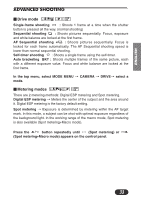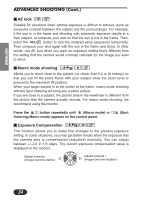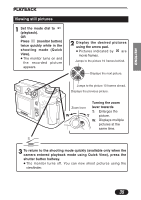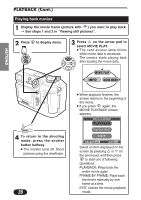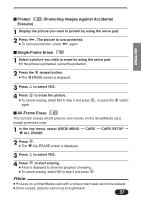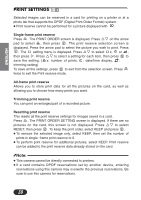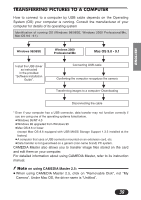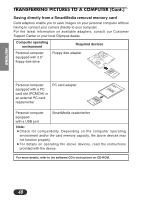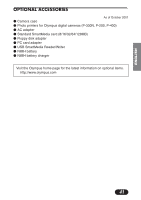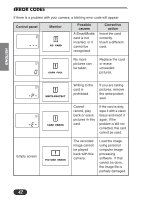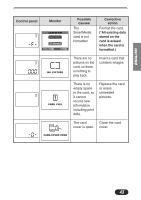Olympus C3020 C-3020 Zoom Basic Manual (4.2 MB) - Page 38
Print Settings - digital camera c
 |
UPC - 050332135192
View all Olympus C3020 manuals
Add to My Manuals
Save this manual to your list of manuals |
Page 38 highlights
ENGLISH PRINT SETTINGS Selected images can be reserved in a card for printing on a printer or at a photo lab that supports the DPOF (Digital Print Order Format) system. ● Print reserve cannot be performed for a picture displayed with . Single-frame print reserve Press . The PRINT ORDER screen is displayed. Press Ññ on the arrow pad to select , then press . The print reserve selection screen is displayed. Press the arrow pad to select the picture you wish to print. Press . The setting menu is displayed. Press Ññ to select x, or , then press í. Press Ññ to select a setting for each item, then press to save the setting. ( x: number of prints, : date/time display, : trimming setting) To save all the settings, press to exit from the selection screen. Press twice to exit the Print reserve mode. All-frame print reserve Allows you to store print data for all the pictures on the card, as well as allowing you to choose how many prints you want. Trimming print reserve You can print an enlarged part of a recorded picture. Resetting print reserve This resets all the print reserve settings for images saved in a card. Press . The PRINT ORDER SETTING screen is displayed. If there are no pictures on the card, this screen is not displayed. Press Ññ to select RESET, then press . To keep the print order, select KEEP and press . ● To remove the selected image only, select KEEP, then set the number of prints in single- frame print reserve to 0. ● To perform print reserve for additional pictures, select KEEP. Print reserve can be added to the print reserve data already stored on the card. ● This camera cannot be directly connected to printers. ● If a card contains DPOF reservations set by another device, entering reservations using this camera may overwrite the previous reservations. Be sure to use this camera for reservations. 38