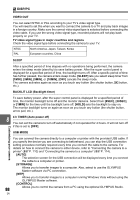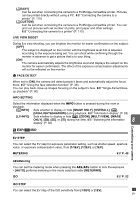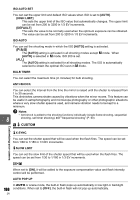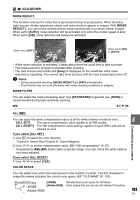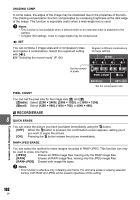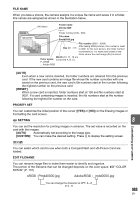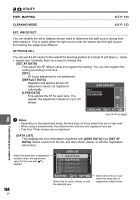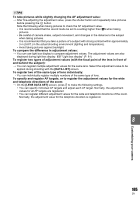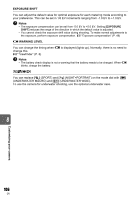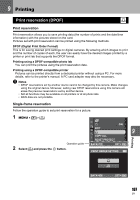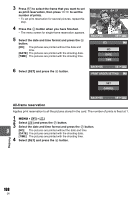Olympus E-600 E-600 Instruction Manual (English) - Page 103
Customizing your camera, FILE NAME, AUTO], RESET], PRIORITY SET, dpi SETTING, CUSTOM], EDIT FILENAME
 |
View all Olympus E-600 manuals
Add to My Manuals
Save this manual to your list of manuals |
Page 103 highlights
FILE NAME When you take a picture, the camera assigns it a unique file name and saves it in a folder. File names are assigned as shown in the illustration below. [AUTO] Even when a new card is inserted, the folder numbers are retained from the previous card. If the new card contains an image file whose file number coincides with one saved on the previous card, the new card's file numbers start at the number following the highest number on the previous card. [RESET] When a new card is inserted, folder numbers start at 100 and file numbers start at 0001. If a card containing images is inserted, the file numbers start at the number following the highest file number on the card. PRIORITY SET You can customize the initial position of the cursor ([YES] or [NO]) on the Erasing images or Formatting the card screen. dpi SETTING 8 Customizing your camera You can set the resolution for printing images in advance. The set value is recorded on the card with the images. [AUTO] Automatically set according to the image size. [CUSTOM] You can make the desired setting. Press i to display the setting screen. r/p You can select which card to use when both a CompactFlash and xD-Picture Card are loaded. EDIT FILENAME You can rename image files to make them easier to identify and organize. The portion of the filename that can be changed depends on the color space. g"COLOR SPACE" (P. 101) sRGB : Pmdd0000.jpg AdobeRGB : _mdd0000.jpg You can change the character to OFF, A - Z or 0 - 9. 103 EN