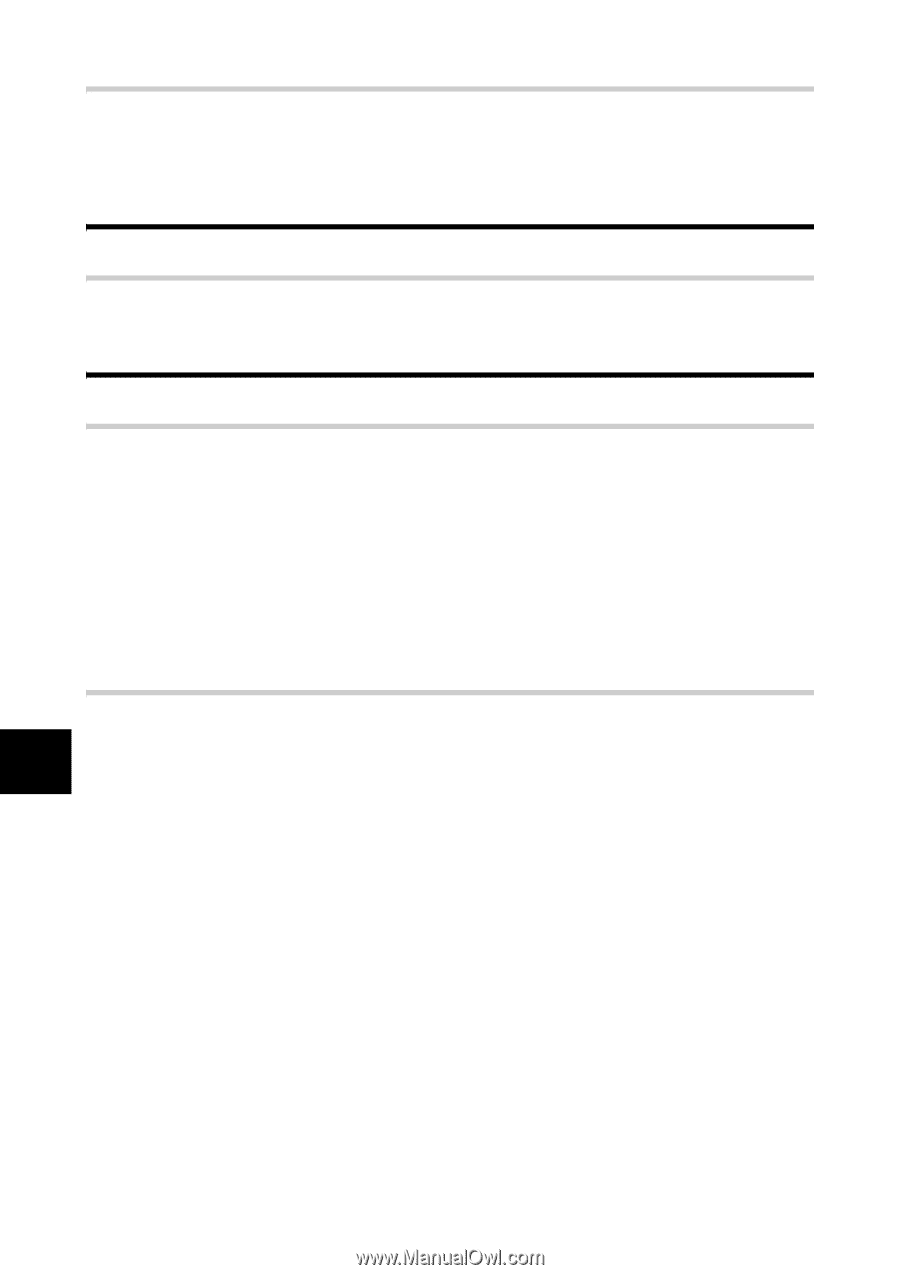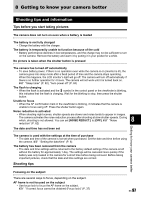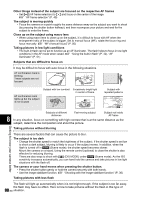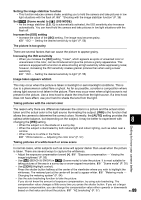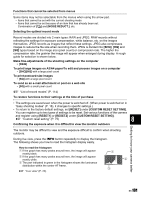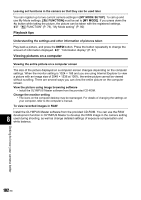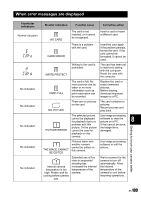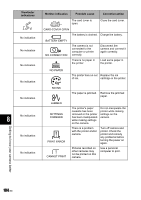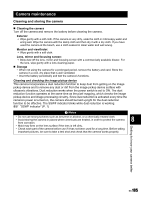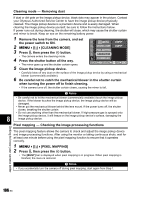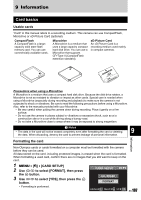Olympus E510 E-510 Instruction Manual (English) - Page 102
Playback tips, Viewing pictures on a computer
 |
UPC - 050332160484
View all Olympus E510 manuals
Add to My Manuals
Save this manual to your list of manuals |
Page 102 highlights
Leaving set functions in the camera so that they can be used later You can register up to two current camera settings in [MY MODE SETUP]. To call up and use My Mode settings, [; FUNCTION] must be set to [MY MODE]. If you press down the < button while taking the picture, the picture can be taken with the registered settings. g "; FUNCTION" (P. 79), "My Mode setting" (P. 80) Playback tips Understanding the settings and other information of pictures taken Play back a picture, and press the INFO button. Press the button repeatedly to change the amount of information displayed. g "Information display" (P. 67) Viewing pictures on a computer Viewing the entire picture on a computer screen The size of the picture displayed on a computer screen changes depending on the computer settings. When the monitor setting is 1024 × 768 and you are using Internet Explorer to view a picture with an image size of 2048 × 1536 at 100%, the entire picture cannot be viewed without scrolling. There are several ways you can view the entire picture on the computer screen. View the picture using image browsing software • Install the OLYMPUS Master software from the provided CD-ROM. Change the monitor setting • The icons on the computer desktop may be rearranged. For details of changing the settings on your computer, refer to the computer's manual. To view recorded images in RAW Install the OLYMPUS Master software from the provided CD-ROM. You can use the RAW development function in OLYMPUS Master to develop the RAW image in the camera setting 8 used during shooting, as well as change detailed settings of exposure compensation and white balance. 102 EN Getting to know your camera better