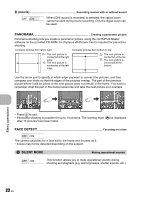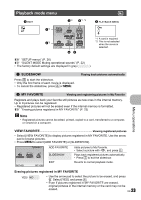Olympus FE 310 FE-310 Instruction Manual (English) - Page 27
Pixel Mapping, Menu Color, Sound Settings
 |
UPC - 050332163249
View all Olympus FE 310 manuals
Add to My Manuals
Save this manual to your list of manuals |
Page 27 highlights
PIXEL MAPPING Adjusting the image processing function The pixel mapping feature allows the camera to check and adjust the CCD and image processing functions. It is not necessary to operate this function frequently. Approximately once a year is recommended. Wait at least one minute after taking or viewing pictures to allow the pixel mapping function to perform properly. If you turn the camera off during pixel mapping, start again. Select [PIXEL MAPPING]. When [START] is displayed, press . K/q Turning on the camera with the K or q button YES NO Pressing K turns on the camera and starts the camera in the shooting mode. Pressing q turns on the camera and starts the camera in the playback mode. The power is not turned on. To turn on the camera, press o. MENU COLOR Setting the menu screen color and background NORMAL / COLOR1 / COLOR2 / COLOR3 / MY FAVORITE • Select [MY FAVORITE] and press Y to set a still picture registered in "My Favorite" as the background. g "SET Registering favorite pictures" (P. 24) SOUND SETTINGS Setting the sound output from the camera You can set the following with [SOUND SETTINGS]. • Setting the volume of the button operation sound. (BEEP) • Selecting the volume of the shutter button. (SHUTTER SOUND) • Adjusting the volume of the camera warning sound. (8) • Adjusting the volume during playback. (q VOLUME) BEEP OFF (No sound) / LOW / HIGH SHUTTER SOUND 8 q VOLUME OFF (No sound) / OFF (No sound) / OFF (No sound) / LOW / HIGH LOW / HIGH 1 /2/3/4/5 • You can set all the sounds muted at once by setting [SILENT MODE]. g "SILENT MODE Muting operational sounds" (P. 22) s Adjusting the monitor brightness BRIGHT/ NORMAL Menu operations EN 27