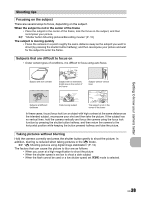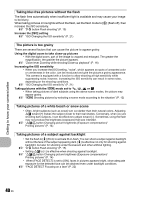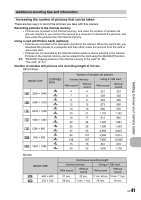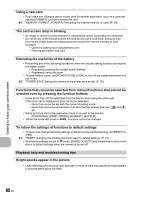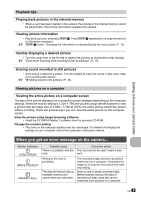Olympus FE 310 FE-310 Instruction Manual (English) - Page 44
Select [CLEAN CARD], and press - battery problem
 |
UPC - 050332163249
View all Olympus FE 310 manuals
Add to My Manuals
Save this manual to your list of manuals |
Page 44 highlights
Monitor indication q CARD FULL L NO PICTURE r PICTURE ERROR r THE IMAGE CANNOT BE EDITED CARD-COVER OPEN g BATTERY EMPTY CARD SETUP CLEAN CARD FORMAT SET OK MEMORY SETUP IN POWER OFF MEMORY FORMAT SET OK NO CONNECTION NO PAPER NO INK Possible cause The card has no available memory and cannot store any new data. There are no pictures in the internal memory or on the card. There is a problem with the selected picture and it cannot be played back on this camera. Pictures taken by other cameras, or previously edited or corrected pictures cannot be edited or fixed. The battery/card compartment cover is open. Corrective action Replace the card or erase unwanted data. Before erasing, download important pictures to a computer. The internal memory or the card contains no pictures. Record pictures. Use image processing software to view the picture on a computer. If that cannot be done, the image file is damaged. Use image processing software to edit the pictures. Close the battery/card compartment cover. The battery is empty. Insert a new battery. Or, charge it when using the rechargeable battery. The card is not being recognized by the camera. Or, the card is not formatted. There is an error in the internal memory. • Select [CLEAN CARD], and press . Remove the card and wipe the contact area with a soft, dry cloth. • Select [FORMAT] [YES] and press . All data on the card is erased. Select [MEMORY FORMAT] [YES] and press . All data in the internal memory is erased. The camera is not connected to the computer or the printer correctly. There is no paper in the printer. Disconnect the camera and connect it again correctly. Load some paper into the printer. The printer has run out of ink. Replace the ink cartridge in the printer. The paper is jammed. Remove the jammed paper. Getting to know your camera better 44 EN JAMMED SETTINGS CHANGED PRINT ERROR r CANNOT PRINT The printer's paper tray has been removed or the printer has been operated while changing settings on the camera. There is a problem with the printer and/or camera. Do not operate the printer while changing settings on the camera. Turn off the camera and printer. Check the printer and remedy any problems before turning the power on again. Pictures recorded on other Use a computer to print. cameras may not be printed on this camera.