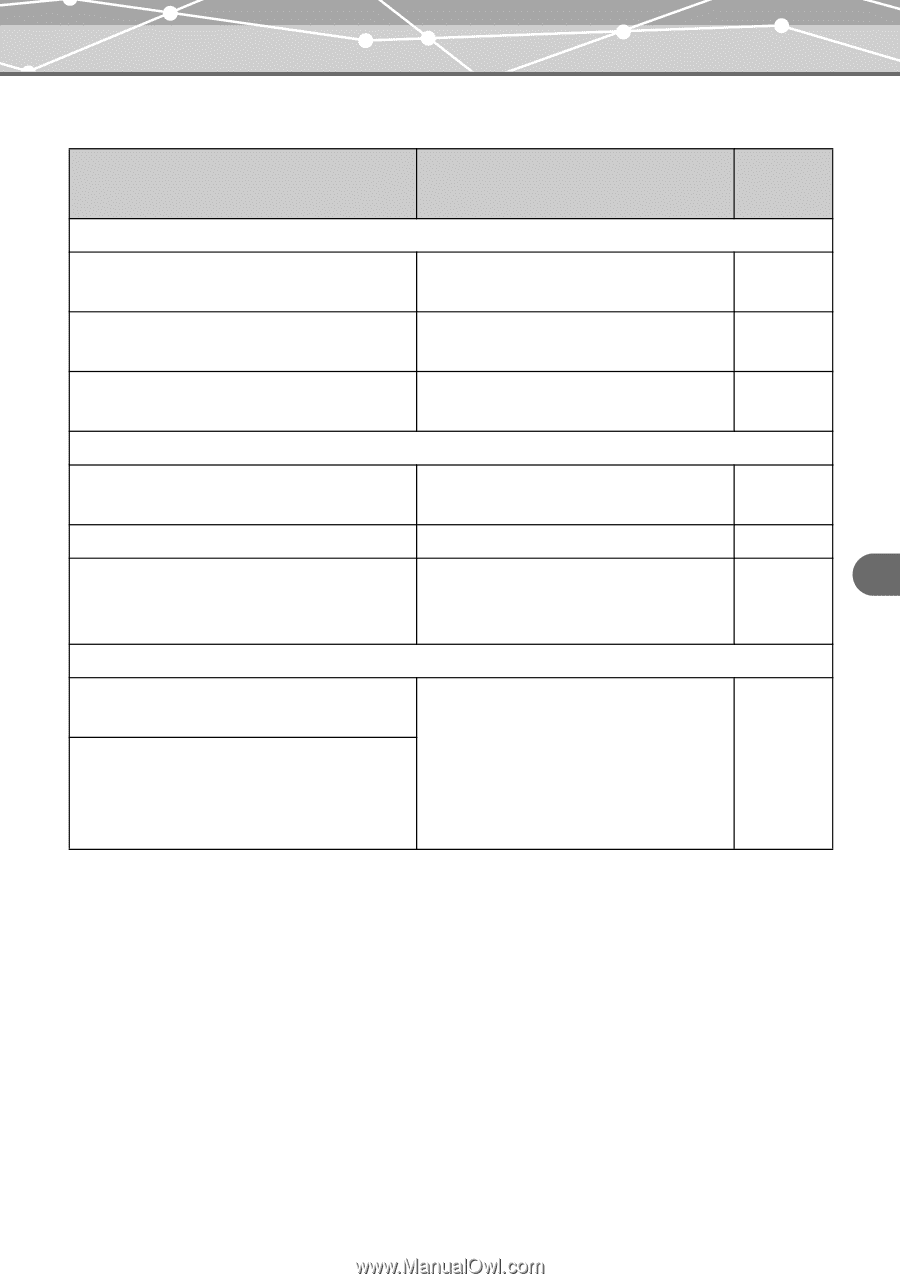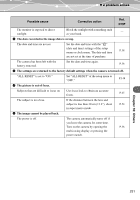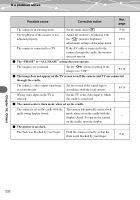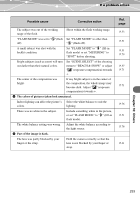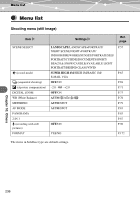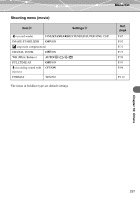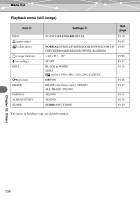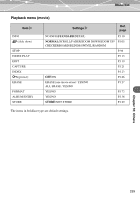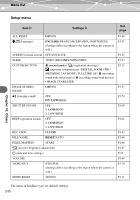Olympus IR 500 IR-500 Reference Manual (English) - Page 235
When connected to a computer or printer
 |
UPC - 050332298798
View all Olympus IR 500 manuals
Add to My Manuals
Save this manual to your list of manuals |
Page 235 highlights
If a problem arises When connected to a computer or printer Possible cause Corrective action ( The camera is not recognized by the computer. The USB driver has not been installed. It is necessary to install the USB driver for Windows 98/98SE. The camera's power is off. Open the multi-swing display or press the power switch to turn on the camera. The camera is not set to connect with Select "PC" in the "PC / PRINTER" the computer. screen. ( The camera is not recognized by the printer. The camera is set to connect with the computer. Select "PRINT" or "SEL. PRINT" in the "PC / PRINTER" screen. The camera or printer is not turned on. Turn on the camera and printer. Your printer is not compatible with the Refer to the instruction manual of your PictBridge or Dock&Done system. printer, or consult the printer's manufacturer. ( Images cannot be stored onto the Dock&Done-compatible storage unit. The storage setting is set to "NOT STORE." Set the storage setting to "STORE." When a card containing images taken with another camera is inserted, the storage setting may be automatically set to "NOT STORE." Ref. page P.222 P.36 P.211 P.195 P.195 - P.129 Chapter 10: Others 235