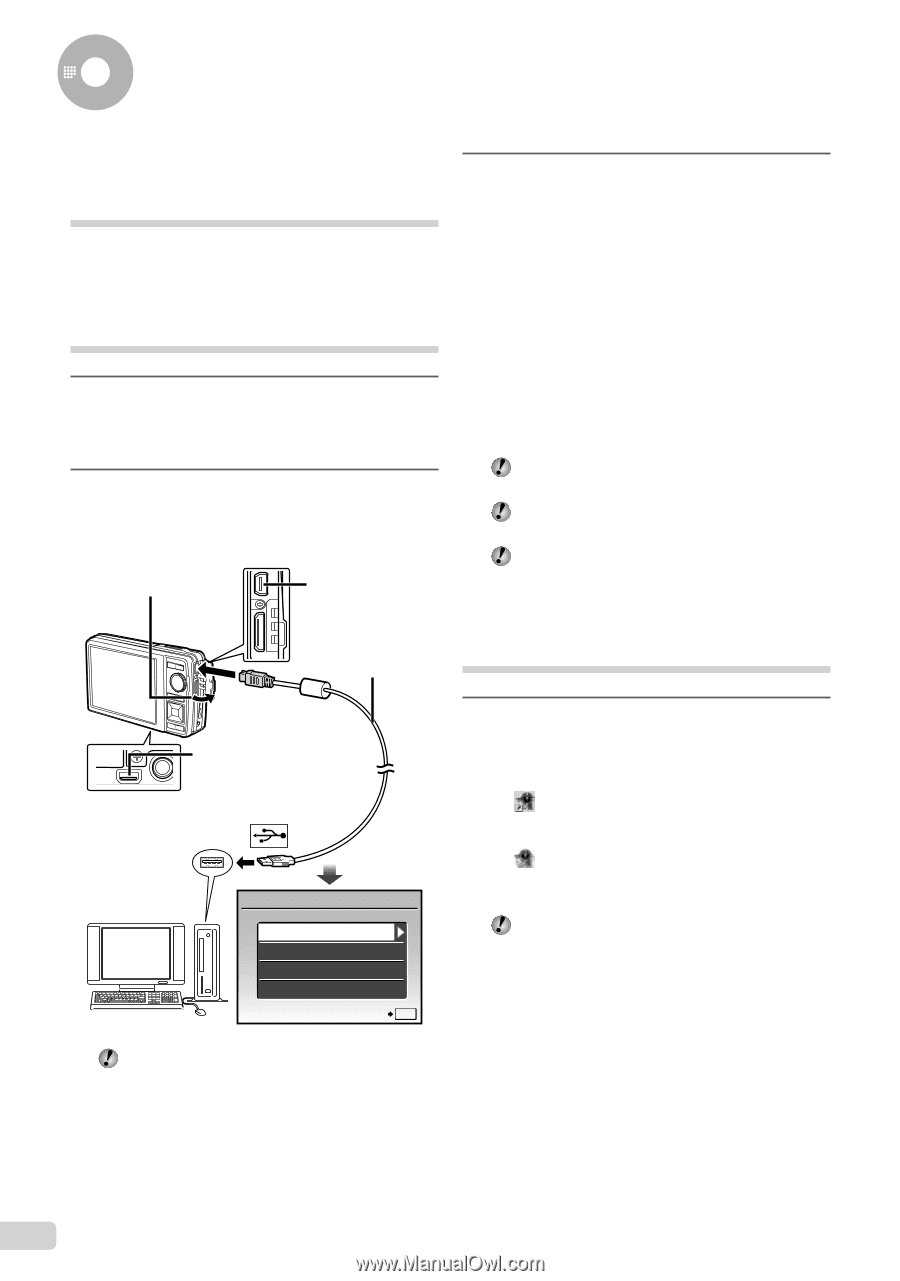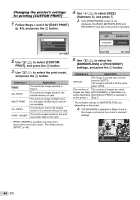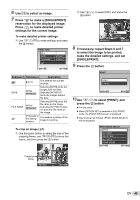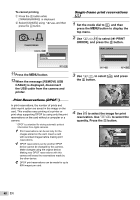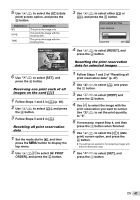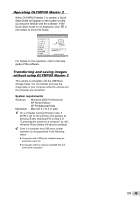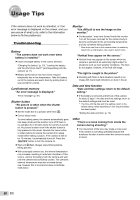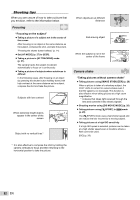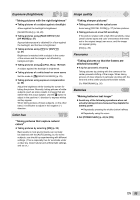Olympus S701 STYLUS-7010 Instruction Manual (English) - Page 48
Using OLYMPUS Master 2, to select [PC], and press, button., Double-click the OLYMPUS Master 2, icon. - stylus 7010 manual
 |
UPC - 050332293342
View all Olympus S701 manuals
Add to My Manuals
Save this manual to your list of manuals |
Page 48 highlights
Using OLYMPUS Master 2 System requirements and installation of OLYMPUS Master 2 Install the OLYMPUS Master 2 software by referring to the included installation guide. Connecting the camera to a computer 1 Make sure the camera is turned off. ● The monitor is off. ● The lens is retracted. 2 Connect the camera to a computer. ● The camera automatically turns on. Open the connector cover in the direction of the arrow. STYLUS-7020/μ-7020 Multi-connector USB cable (supplied) 3 Use kl to select [PC], and press the E button. ● The computer automatically detects the camera as a new device on the first connection. Windows After the computer detects the camera, a message indicating the success of the operation will appear. Confirm the message by clicking "OK." The camera is recognized as a removable disk. Macintosh When iPhoto started, exit iPhoto and start OLYMPUS Master 2. While the camera is connected to the computer, shooting functions are disabled. Connecting the camera to a computer via a USB hub may cause unstable operation. When [MTP] is set for the submenu that appears by pressing n after selecting [PC] in Step 3, images cannot be transferred to a computer using OLYMPUS Master 2. Starting OLYMPUS Master 2 Multi-connector STYLUS-7010/μ-7010 USB PC EASY PRINT CUSTOM PRINT EXIT SET OK 1 Double-click the OLYMPUS Master 2 icon. Windows appears on the desktop. Macintosh appears in the OLYMPUS Master 2 folder. ● Browse window appears after starting the software. When OLYMPUS Master 2 is started for the first time after installation, "Default Settings" and "Registration" screens will appear. Follow the instructions on the screen. Locate the position of the USB port by referring to your computer's instructions manual. 48 EN