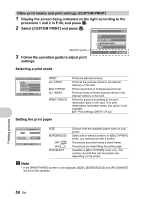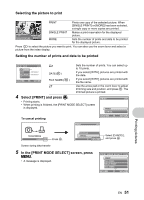Olympus SP-560 UZ SP-560UZ Instruction Manual with Olympus Wireless RC Flash S - Page 46
Video Out, Frame Assist - instruction manual
 |
UPC - 050332161429
View all Olympus SP-560 UZ manuals
Add to My Manuals
Save this manual to your list of manuals |
Page 46 highlights
VIDEO OUT Playing back pictures on a TV NTSC / PAL The factory default settings differ according to the region where the camera is sold. To play back camera images on a TV, set the video output according to your TV's video signal type. • TV video signal types by country/region. Check the video signal type before connecting the camera to the TV. NTSC : North America, Taiwan, Korea, Japan PAL : European countries, China Playing back pictures on a TV Turn off the camera and the TV before connecting. Connect to the TV's video input (yellow) and audio input (white) terminals. Connector cover f frame Menu operations AV cable (provided) Multi-connector Settings on the TV Turn the TV on, and set it to video input mode. Settings on the camera Press o in playback mode to turn the • For details of switching to video input, refer to camera on. your TV's instruction manual. • The last picture taken is displayed on the • Images and the information displayed on the TV. Use the arrow pad to select the picture screen may become cropped depending on the you want to display. TV's settings. FRAME ASSIST Displaying the frame assist/Determining the type of frame assist OFF / w / x PressDISP./E in shooting mode to determine the type of frame assist to be displayed. Selecting [OFF] or when pressing DISP./E will not display the frame assist. u Displaying the histogram OFF / ON / DIRECT Press DISP./E in shooting mode to determine whether to display the histogram. • When set to [DIRECT], the black (blue) and white (red) areas are displayed directly on the picture. 46 EN