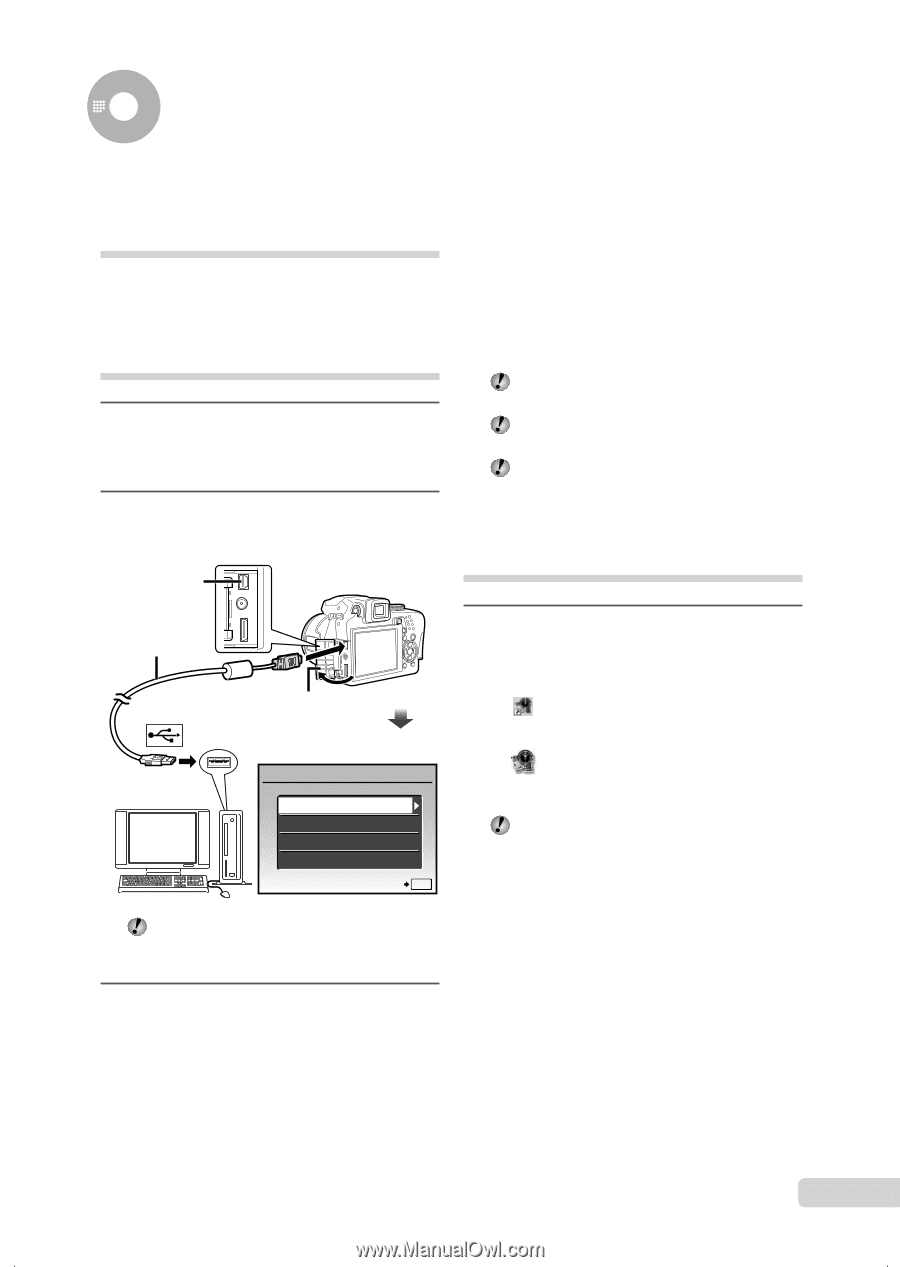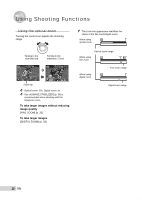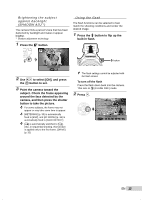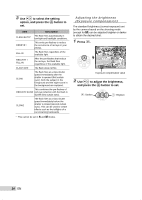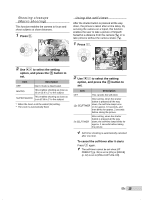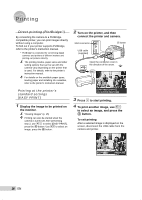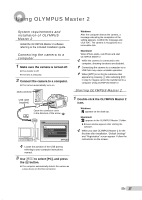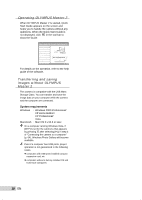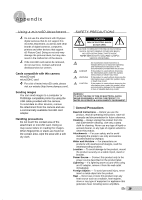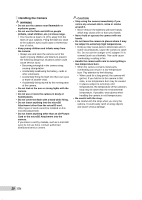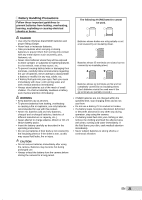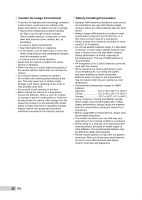Olympus SP-590 UZ SP-590UZ Basic Manual (English, Français, Espa& - Page 17
Using OLYMPUS Master 2 - instruction manual
 |
UPC - 050332168497
View all Olympus SP-590 UZ manuals
Add to My Manuals
Save this manual to your list of manuals |
Page 17 highlights
Using OLYMPUS Master 2 System requirements and installation of OLYMPUS Master 2 Install the OLYMPUS Master 2 software referring to the included installation guide. Connecting the camera to a computer 1 Make sure the camera is turned off. ● The monitor is off. ● The lens is retracted. 2 Connect the camera to a computer. ● The camera automatically turns on. Multi-connector USB cable (supplied) Open the connector cover in the direction of the arrow. USB PC EASY PRINT CUSTOM PRINT EXIT SET OK Windows After the computer detects the camera, a message indicating the completion of the setting appears. Confirm the message and click "OK". The camera is recognized as a removable disk. Macintosh When iPhoto starts, exit iPhoto and start OLYMPUS Master 2. While the camera is connected to the computer, shooting functions are disabled. Connecting the camera to a computer via a USB hub may cause unstable operation. When [MTP] is set for the submenu that appears by pressing : after selecting [PC] in step 3, images cannot be transferred to a computer using OLYMPUS Master 2. Starting OLYMPUS Master 2 1 Double-click the OLYMPUS Master 2 icon. Windows appears on the desk top. Macintosh appears in the OLYMPUS Master 2 folder. ● Browse window appears after starting the software. When you start OLYMPUS Master 2 for the first time after installation, "Default Settings" and "Registration" screen appear. Follow the instructions on the screen. Locate the position of the USB port by referring to your computer instructions manual. 3 Use 78 to select [PC], and press the o button. ● The computer automatically detects the camera as a new device on the first connection. EN 17