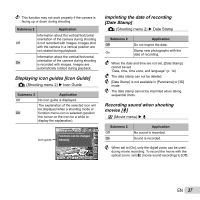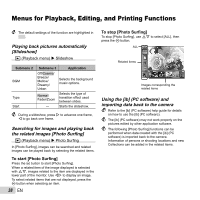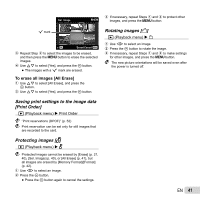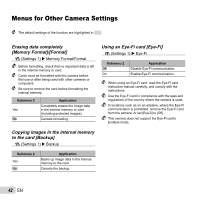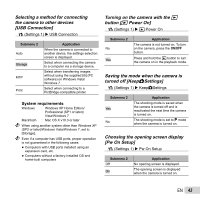Olympus SP-620UZ SP-620UZ Instruction Manual (English) - Page 39
Changing the image size, Cropping image, Adding sound to still images, Retouching the skin and eyes
 |
View all Olympus SP-620UZ manuals
Add to My Manuals
Save this manual to your list of manuals |
Page 39 highlights
Changing the image size [Q] q (Playback menu) X Edit X Q Submenu 3 C 640 x 480 E 320 x 240 Application This saves a high-resolution image as a separate image with a smaller size for use in e-mail attachments and other applications. 1 Use HI to select an image. 2 Use FG to select an image size and press the A button. ● The resized image is saved as a separate image. Cropping image [P] q (Playback menu) X Edit X P 1 Use HI to select an image, and press the A button. 2 Use the zoom lever to select the size of the cropping frame, and use FGHI to move the frame. Cropping frame Set OK 3 Press the A button after you have selected the area to trim. ● The edited image is saved as a separate image. Adding sound to still images [R] q (Playback menu) X Edit X R 1 Use HI to select an image. 2 Aim the microphone toward the sound source. Microphone 3 Press the A button. ● Recording starts. ● The camera adds (records) sound for approx. 4 seconds while playing back the image. Retouching the skin and eyes [Beauty Fix] q (Playback menu) X Edit X Beauty Fix Depending on the picture, the editing may not be effective. Submenu 3 All Clear Skin Sparkle Eye Dramatic Eye Submenu 4 Application [Clear Skin], [Sparkle ― Eye] and [Dramatic Eye] are applied together. Makes skin look smooth Soft/Avg/Hard and translucent. Select the correction effect from 3 levels. ― Enhances the contrast of the eyes. ― Enlarges the subject's eyes. EN 39