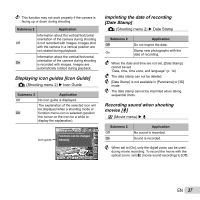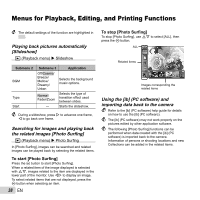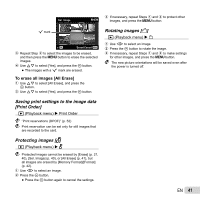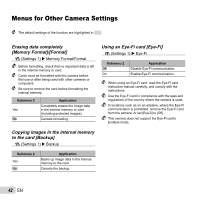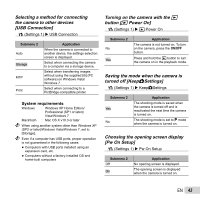Olympus SP-620UZ SP-620UZ Instruction Manual (English) - Page 40
Brightening areas that are dark, due to backlight or other reasons, Shadow Adj]
 |
View all Olympus SP-620UZ manuals
Add to My Manuals
Save this manual to your list of manuals |
Page 40 highlights
1 Use FG to select a correction item, and press the A button. 2 Use HI to select an image for retouching, and press the A button. ● The retouched image is saved as a separate image. When [Clear Skin] is selected Use FG to select the retouching level, and press the A button. Clear Skin Back MENU Soft Avg Hard Set OK Brightening areas that are dark due to backlight or other reasons [Shadow Adj] q (Playback menu) X Edit X Shadow Adj 1 Use HI to select an image, and press the A button. ● The edited image is saved as a separate image. Depending on the picture, the editing may not be effective. The retouching process may lower the image resolution. Retouching red eyes in flash shooting [Redeye Fix] q (Playback menu) X Edit X Redeye Fix 1 Use HI to select an image, and press the A button. ● The edited image is saved as a separate image. Depending on the picture, the editing may not be effective. The retouching process may lower the image resolution. Erasing images [Erase] q (Playback menu) X Erase Submenu 2 All Erase Sel. Image Erase Application All images in the internal memory or card will be erased. Images are individually selected and erased. Deletes the image displayed. When erasing pictures in the internal memory, do not insert the card into the camera. Protected images cannot be erased. To individually select and erase images [Sel. Image] 1 Use FG to select [Sel. Image], and press the A button. 2 Use HI to select the image to be erased, and press the A button to add a R mark to the image. ● Turn the zoom lever to the W end to display an index view. Images can be quickly selected using the FGHI buttons. Turn to the T end to return to the single frame display. 40 EN