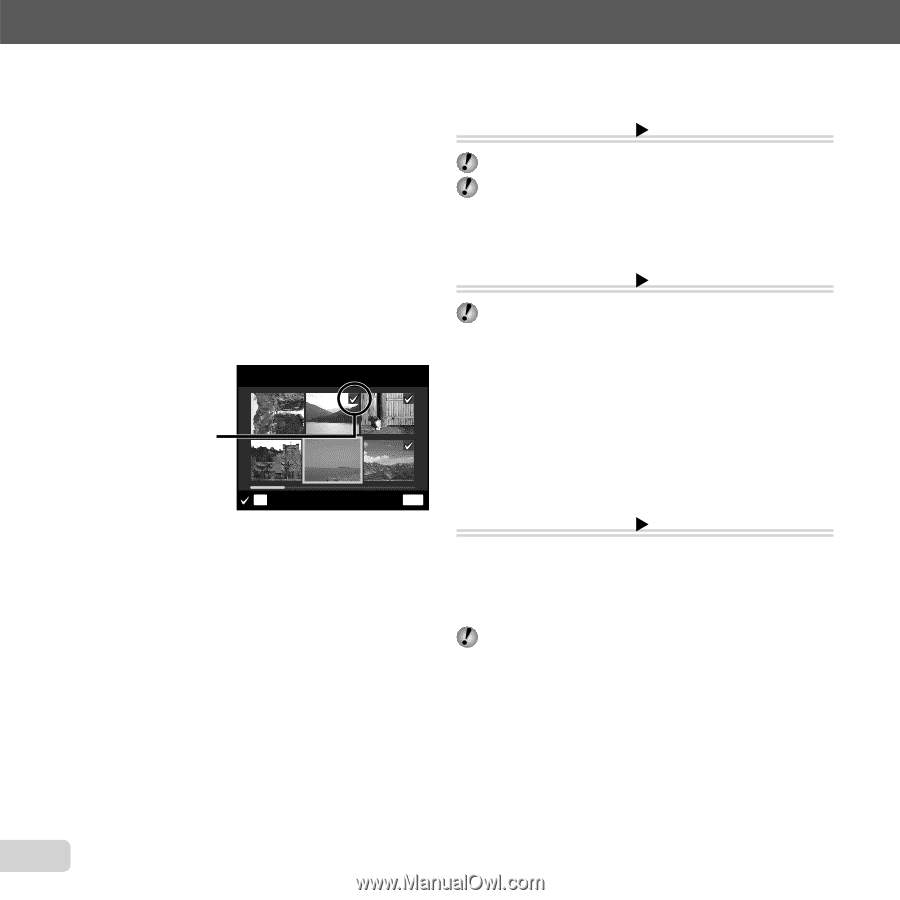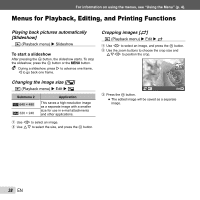Olympus VG-110 VG-110 Instruction Manual (English) - Page 40
Saving print settings to the image data, Print Order], Protecting images
 |
UPC - 050332177666
View all Olympus VG-110 manuals
Add to My Manuals
Save this manual to your list of manuals |
Page 40 highlights
For information on using the menus, see "Using the Menu" (p. 4). To erase all images [All Erase] 1 Use FG to select [All Erase], and press the Q button. 2 Use FG to select [Yes], and press the Q button. To individually select and erase images [Sel. Image] 1 Use FG to select [Sel. Image], and press the Q button. 2 Use HI to select the image to be erased, and press the Q button to add a R mark to the image. ● Press the W zoom button to display an index view. Images can be quickly selected using FGHI. Press the T button to return to the single frame display. Sel. Image R mark OK Erase/Cancel MENU 3 Repeat Step 2 to select the images to be erased, and then press the m button to erase the selected images. 4 Use FG to select [Yes], and press the Q button. ● The images with a R mark are erased. Saving print settings to the image data [Print Order] q (Playback menu) X Print Order "Print Reservations (DPOF)" (p. 49) Print reservation can be set only for still images that are recorded to the card. Protecting images [?] q (Playback menu) X ? Protected images cannot be erased by [Erase] (p. 25, 39), [Sel. Image], or [All Erase] (p. 39), but all images are erased by [Memory Format]/[Format] (p. 41). 1 Use HI to select an image. 2 Press the Q button. ● Press the Q button again to cancel the settings. 3 If necessary, repeat Steps 1 and 2 to protect other images, and press the m button. Rotating images [y] q (Playback menu) X y 1 Use HI to select an image. 2 Press the Q button to rotate the image. 3 If necessary, repeat Steps 1 and 2 to make settings for other images, and press the m button. The new picture orientations will be saved even after the power is turned off. 40 EN