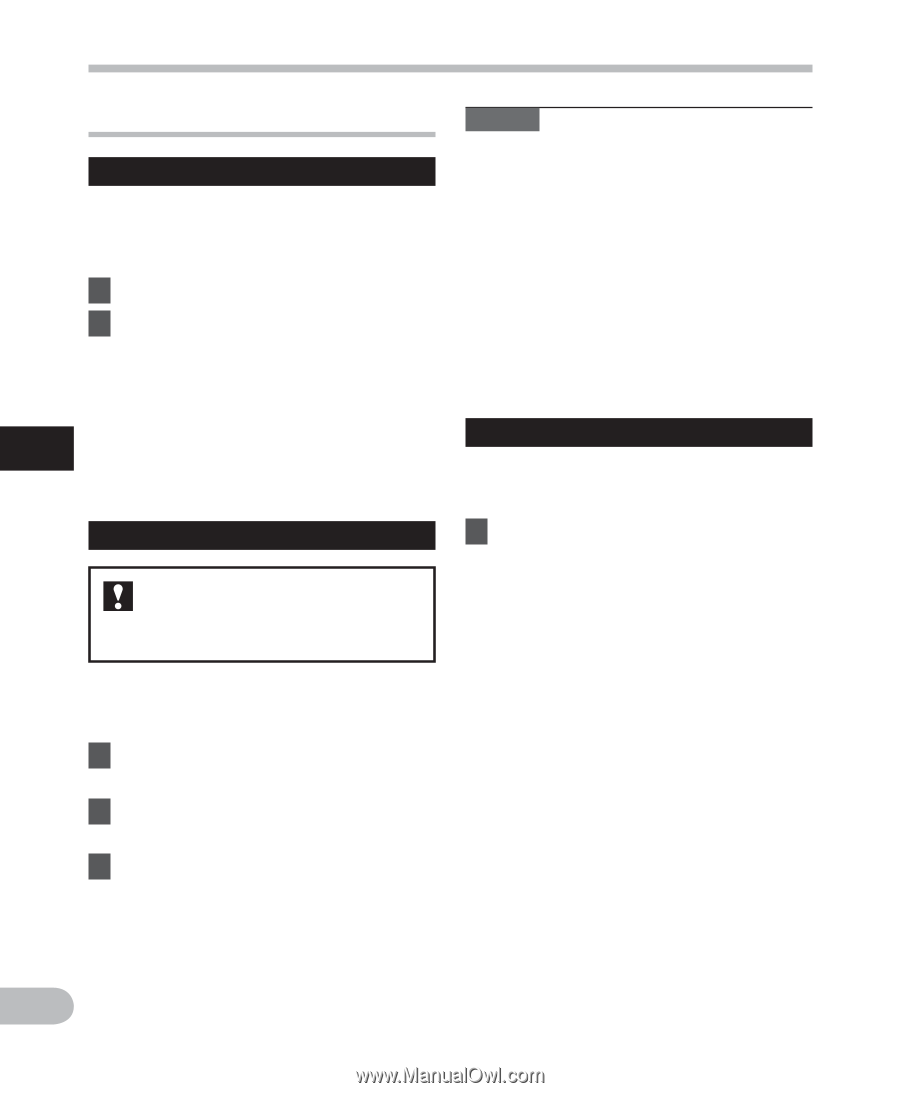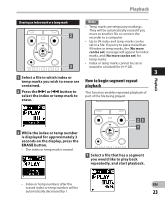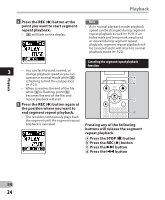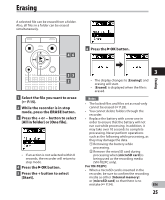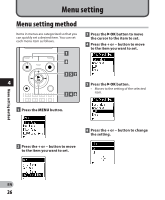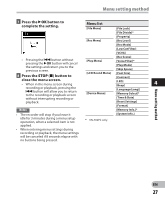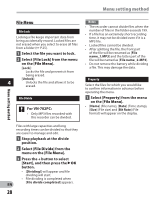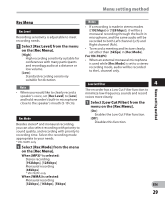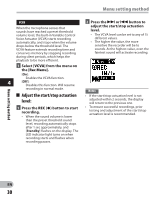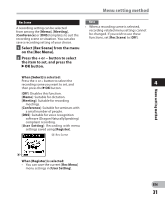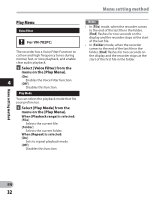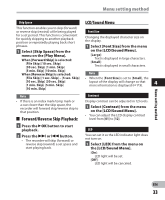Olympus VN-702PC VN-702PC Detailed Instructions (English) - Page 28
File Menu
 |
View all Olympus VN-702PC manuals
Add to My Manuals
Save this manual to your list of manuals |
Page 28 highlights
Menu setting method Menu setting method File Menu File Lock Locking a file keeps important data from being accidentally erased. Locked files are not erased when you select to erase all files from a folder (☞ P.25). 1 Select the file you want to lock. 2 Select [File Lock] from the menu on the [File Menu]. [Lock]: Locks the file and prevents it from being erased. [Unlock]: 4 Unlocks the file and allows it to be erased. File Divide For VN-702PC: • Only MP3 files recorded with this recorder can be divided. Files with large capacities and long recording times can be divided so that they are easier to manage and edit. 1 Stop playback at the divide position. 2 Select [File Divide] from the menu on the [File Menu]. 3 Press the + button to select [Start], and then press the `OK button. • [Dividing!] will appear and file dividing will start. • File dividing is completed when EN [File divide completed] appears. 28 Notes • The recorder cannot divide files when the number of files in the folder exceeds 199. • If a file has an extremely short recording time, it may not be divided even if it is a MP3 file. • Locked files cannot be divided. • After splitting the file, the front part of the file will be renamed as [File name_1.MP3] and the latter part of the file will be named as [File name_2.MP3]. • Do not remove the battery while dividing a file. This may damage the data. Property Select the files for which you would like to confirm information in advance before operating the menu. 1 Select [Property] from the menu on the [File Menu]. • [Name] (File name), [Date] (Time stamp), [Size] (File size) and [Bit Rate] (File format) will appear on the display.