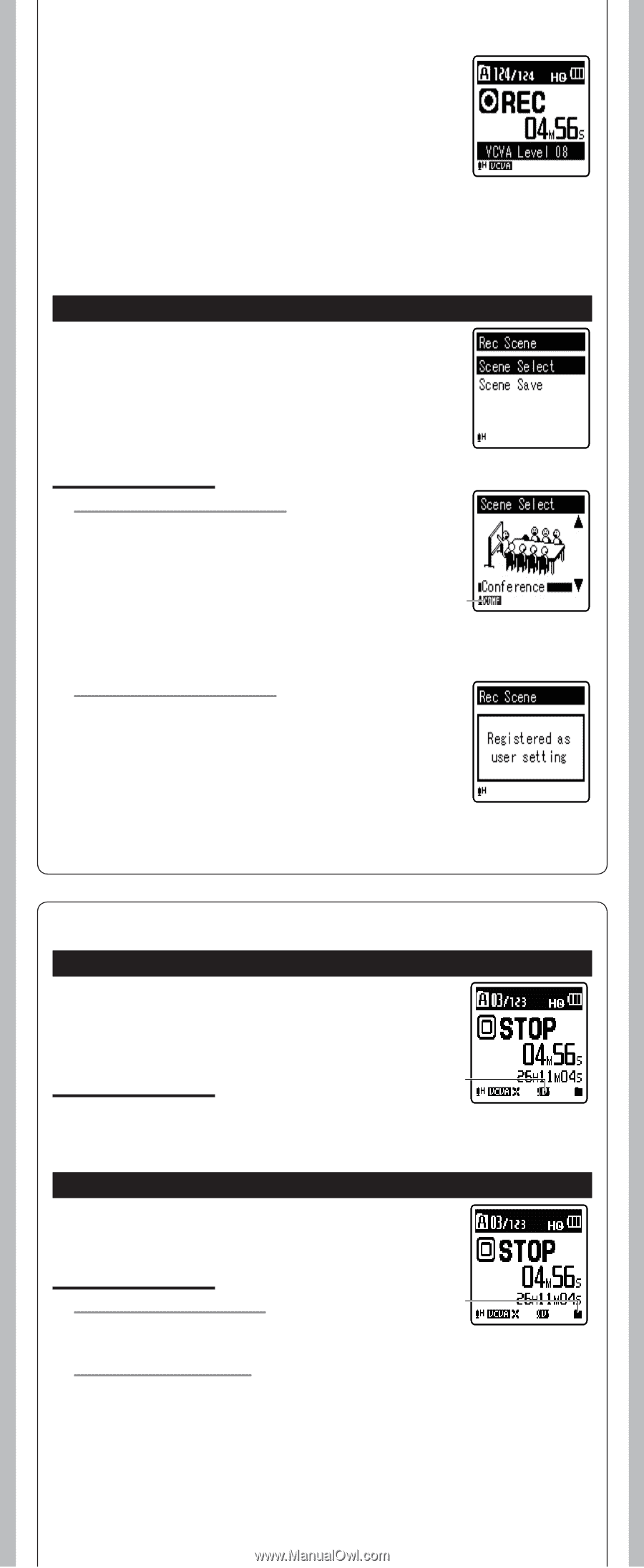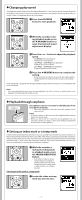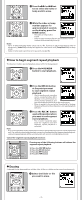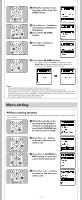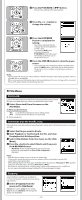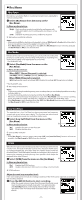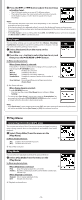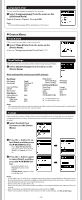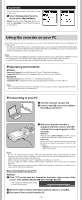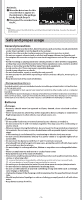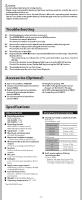Olympus VN-8100PC VN-8100PC Instructions (English) - Page 12
Play Menu - voice actuator
 |
UPC - 050332175518
View all Olympus VN-8100PC manuals
Add to My Manuals
Save this manual to your list of manuals |
Page 12 highlights
2 Press the 9 or 0 button adjust the start/stop actuation level. • The VCVA level can be set to any of 15 different values. • The higher the value, the more sensitive the recorder to sounds. At the highest value, even the faintest sound will activate recording. Notes: • The start/stop actuation level also varies depending on the selected microphone sensitivity mode. • If the starting level is not adjusted within 2 seconds, the display will return to the previous. • To ensure successful recordings, prior testing and adjustment of the start/stop actuation level is recommended. • If the [Rec Scene] is set to a setting other than [Off], the [VCVA] function will not be available. Set [Rec Scene] to [Off] to use this function. Rec Scene The recording setting can be selected from the [Memo], [Meeting], [Conference] templates to suit the recording scene or situation. You can also save a recording setting of your choice. 1 Select [Rec Scene] from the menu on the [Rec Menu]. 2 Press the + or − button to select the item to set, and then press the `OK/MENU or 9 button. In Menu mode selection: When [Scene Select] is selected: Press the + or - button to select the recording scene you want to set, and then press `OK/MENU button. [Off]: Disables this function. [Memo]: Suitable for dictation. [Meeting]: Suitable for recording meetings. [Conference]: Suitable for seminars with a small number of a people. [User Setting]: Recording with menu settings saved using [Scene Save]. a Rec Scene indicator When [Scene Save] is selected: Press `OK/MENU button. • You can save the current [Rec Menu] menu settings in [User Setting]. • To change the [Rec Scene], return the screen to [Scene Select] by pressing and holding the FOLDER/INDEX/SCENE button for 1 second or longer while the recorder is during stop mode. Note: • If the [Rec Scene] is set to a setting other than [Off], the menu settings for the recording functions will not be available.Set the [Rec Scene] to [Off] to use these functions. h Play Menu Voice Filter (For VN-8100PC only) The recorder has a Voice Filter Function to cut low and high frequency tones during normal, fast, or slow playback, and enable clear audio playback. 1 Select [Voice Filter] from the menu on the [Play Menu]. In Menu mode selection: a [On]: Enables the Voice Filter function. [Off]: Disables this function. a Voice Filter indicator Play Mode You can select the playback mode that fits your preference. 1 Select [Play Mode] from the menu on the [Play Menu]. In Menu mode selection: When [Play Area] is selected: a [File]: Stop after playing back the current file. [Folder]: Play files continuously in the current folder until the last file and stop. When [Repeat] is selected: [Repeat]: Sets to repeat playback mode. [Off]: Disables this function. a Playback mode indicator - 12 -