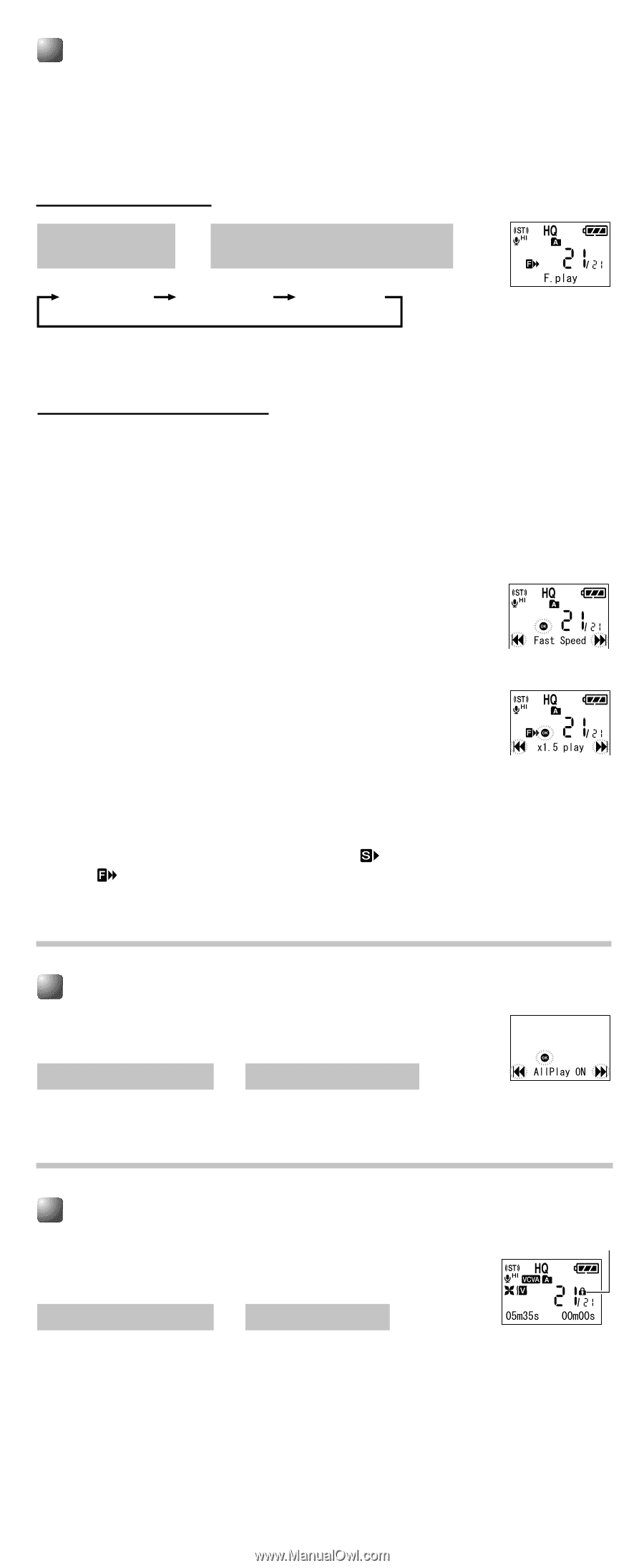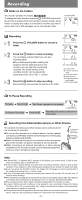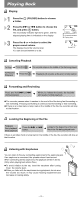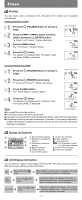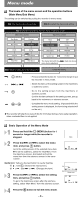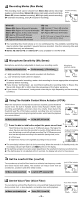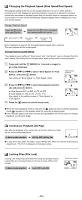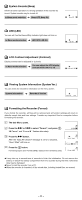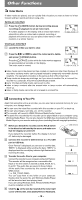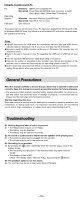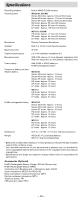Olympus WS-210 Instruction Manual - Page 10
Changing the Playback Speed Slow Speed/Fast Speed, Continuous Playback All Play, Locking Files File - digital recorder
 |
View all Olympus WS-210 manuals
Add to My Manuals
Save this manual to your list of manuals |
Page 10 highlights
Changing the Playback Speed (Slow Speed/Fast Speed) The playback speed of the file can be changed between 0.5 and 1.5 times speed in increments of 0.125. Change the speed according to need such as listening to meeting content at a fast speed or reviewing spots that you couldn't catch in a language lesson at a slow speed. The tone will be automatically adjusted digitally without changing the voice so it sounds natural. Change Playback Speed Press the t button while playing a file. ➜ Every time the t button is pressed, the playback speed will switch. Normal Speed Slow Speed (-25%) Fast Speed (+50%) Even if playback is stopped, the changed playback speed will be retained. The next playback will be at that speed. Change Playback Speed Setting The playback speed setting of "Slow Speed" and "Fast Speed" can be changed from the menu setting.The setting can be changed either while in stop mode or during playback. 1 Press and hold the 2 (MENU) for 1 second or longer to go to the mainmenu. 2 Press the 9 or 0 to select "Slow Speed" or "Fast Speed", and press t button. The setting of "Slow Speed" or "Fast Speed" starts. Setting during playback ➜ 3 Press the 9 or 0 to select the playback speed to set, and press t button. ➥ Slow Speed: x0.5, x0.625, x0.75, x0.875 ➥ Fast Speed: x1.125, x1.25, x1.375, x1.5 Goes back to the setting screen of "Slow Speed" or "Fast Speed". 4 Press the 5 button to exit the menu mode. sWhen the slow playback mode is selected, the appears and, for the fast playback mode, appears on the display while the recorder is playing back. sIf the recorder goes to the menu screen during playback, move the cursor to change playback sound accordingly. Continuous Playback (All Play) Also after the playback of the current file, all the files within the folder can be continuously played back. In Menu mode selection ➜ AllPlay OFF, AllPlay ON s To play all the files within the folder, select "AllPlay ON". When the last file finishes being played back, "File End" is displayed and playback stops. Locking Files (File Lock) Locking a file keeps important data from being accidentally erased. Locked files are not erased when you choose to erase all files from a folder. In Menu mode selection ➜ Lock OFF, Lock ON Erase lock indicator - 10 -