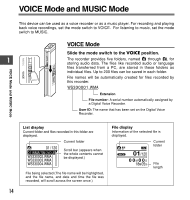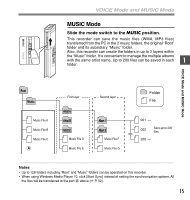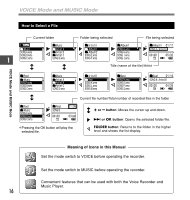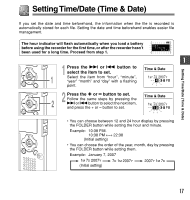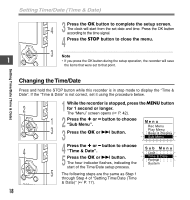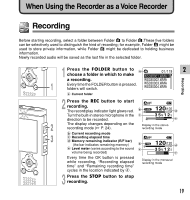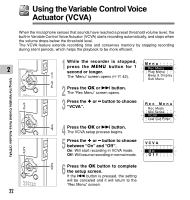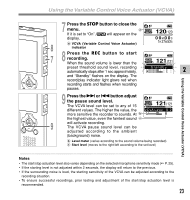Olympus WS-321M WS-331M Instruction Manual (English) - Page 18
Changing the Time/Date
 |
UPC - 050332165168
View all Olympus WS-321M manuals
Add to My Manuals
Save this manual to your list of manuals |
Page 18 highlights
Setting Time/Date (Time & Date) 4 3 Press the OK button to complete the setup screen. The clock will start from the set date and time. Press the OK button according to the time signal. 4 Press the STOP button to close the menu. 3 ...Note 1 • If you press the OK button during the setup operation, the recorder will save the items that were set to that point. Setting Time/Date (Time & Date) Changing the Time/Date Press and hold the STOP button while this recorder is in stop mode to display the "Time & Date". If the "Time & Date" is not correct, set it using the procedure below. 2 1 While the recorder is stopped, press the MENU button for 1 second or longer. The "Menu" screen opens (☞ P. 42). 1 2 Press the + or - button to choose "Sub Menu". Me n u Rec Menu 3 3 Press the OK or 9 button. Play Menu Beep & Display Sub Menu 4 4 Press the + or - button to choose "Time & Date". Sub Me nu Lock 5 Press the OK or 9 button. The hour indicator flashes, indicating the Time & Date Format System start of the Time/Date setup process. 5 The following steps are the same as Step 1 through Step 4 of "Setting Time/Date (Time & Date)" (☞ P. 17). 18