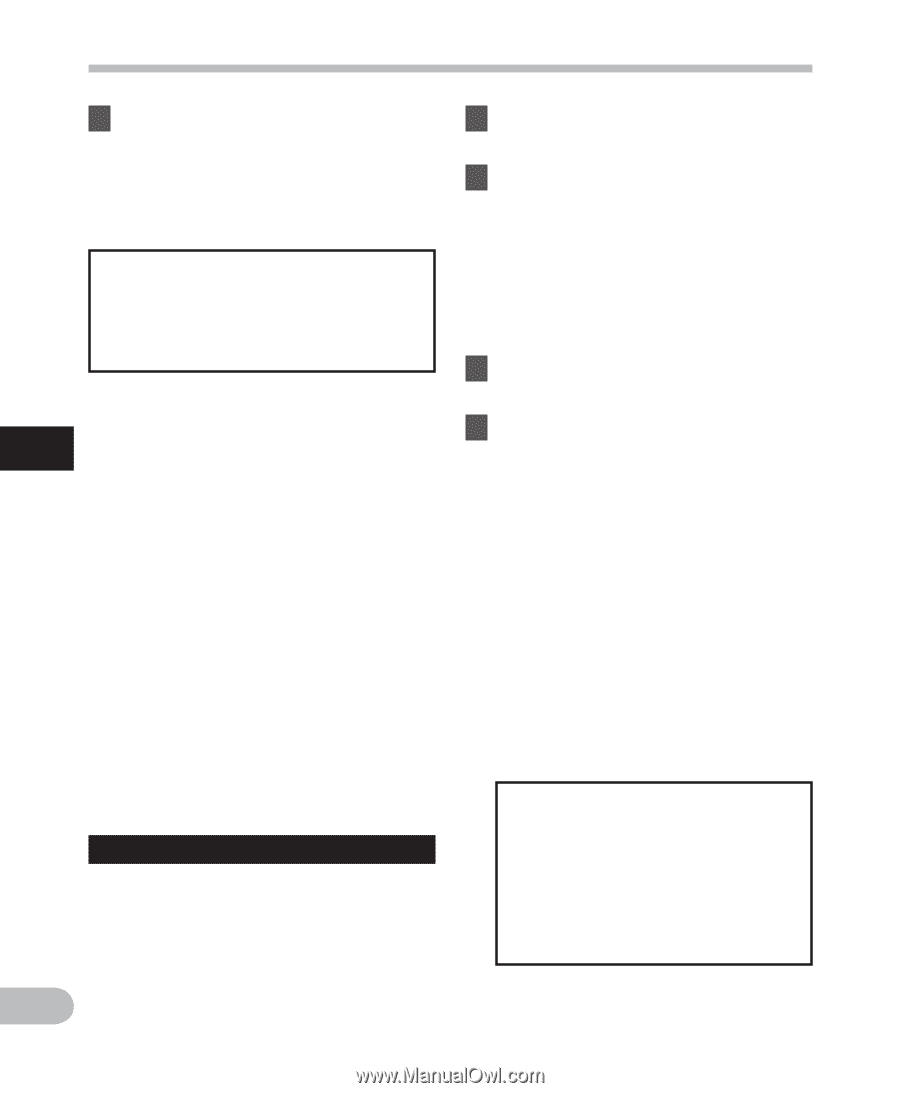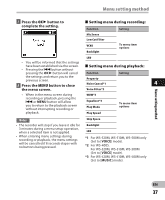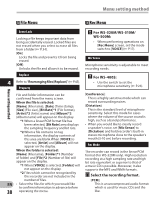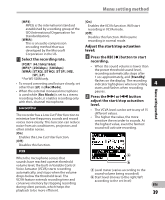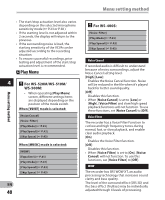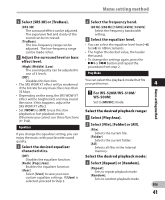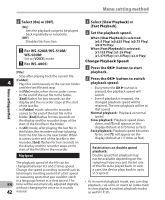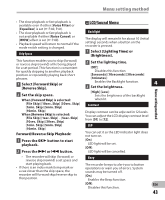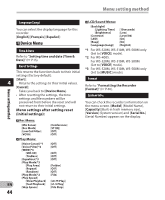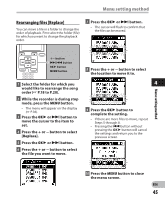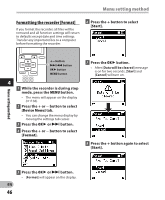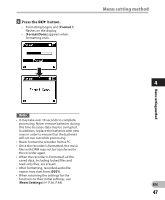Olympus WS-510M WS-500M Detailed Instructions (English) - Page 42
Select, Set the playback speed., Press the, button to start, playback., button to switch, playback - reviews
 |
UPC - 050332169081
View all Olympus WS-510M manuals
Add to My Manuals
Save this manual to your list of manuals |
Page 42 highlights
Menu setting method Menu setting method 2 Select [On] or [Off]. [On]: Sets the playback range to be played back repeatedly or randomly. [Off]: Disables this function. " For WS-520M/WS-510M/ WS-500M: Set to [VOICE] mode. " For WS-400S: [File]: Stop after playing back the current file. 4 [Folder]: Play files continuously in the current folder until the last file and stop. • In [File] mode, when the recorder comes to the end of the last file in the folder, [End] flashes for two seconds on the display and the recorder stops at the start of the last file. • In [Folder] mode, when the recorder comes to the end of the last file in the folder, [End] flashes for two seconds on the display and the recorder stops at the start of the first file in the folder. • In [All] mode, after playing the last file in the folder, the recorder will start playing from the first file in the next folder. When it comes to the end of the last file in the recorder, [End] flashes for two seconds on the display and the recorder stops at the start of the first file in the recorder. Play Speed The playback speed of the file can be changed between 0.5 and 2 times speed. Change the speed according to need such as listening to meeting content at a fast speed or reviewing spots that you couldn't catch in a language lesson at a slow speed. The EN tone will be automatically adjusted digitally without changing the voice so it sounds 42 natural. 1 Select [Slow Playback] or [Fast Playback]. 2 Set the playback speed. When [Slow Playback] is selected: [x0.5 Play] [x0.625 Play] [x0.75 Play] [x0.875 Play] When [Fast Playback] is selected: [x1.125 Play] [x1.25 Play] [x1.375 Play] [x1.5 Play] [x2.0 Play] Change Playback Speed: 1 Press the OK ` button to start playback. 2 Press the OK ` button to switch playback speed. • Every time the OK ` button is pressed, the playback speed will switch. • Even if playback is stopped, the changed playback speed will be retained. The next playback will be at that speed. Normal playback: Playback at normal speed. Slow playback: Playback speed slows down, and [2] will appear on the display (default at 0.75 times as fast). Fast playback: Playback speed becomes faster, and [1] will appear on the display (default at 1.5 times as fast). Restrictions on double speed playback: Double speed fast playback may not be available depending on the sampling frequency and the bit rate of the file to be played back. In such a case, the device plays back in up to x1.5 speed. • As in normal playback mode, you can stop playback, cue a file, or insert an index mark in slow playback and fast playback modes as well (☞ P.31).