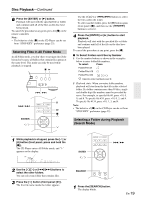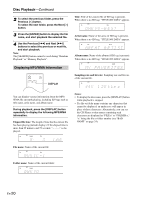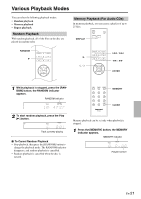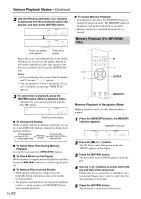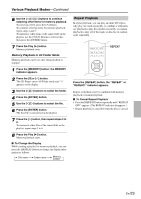Onkyo C-7030 Instruction Manual - Page 18
Selecting Files (MP3/WMA CDs), Selecting Files in Navigation Mode - specifications
 |
View all Onkyo C-7030 manuals
Add to My Manuals
Save this manual to your list of manuals |
Page 18 highlights
Disc Playback-Continued Selecting Files (MP3/WMA CDs) For MP3/WMA CDs, files (MP3/WMA files) may be organized in a hierarchy, with folders containing files and subfolders, as shown below. • In this manual, MP3/WMA files are referred to as files. Likewise, folders (directories) are referred to as folders. Root Folder #1 File #1 File #10 Folder #2 Folder #3 Folder #4 File #11 File #14 File #12 File #13 File #18 Selecting Files in Navigation Mode In Navigation mode, you can select files by navigating through the folder hierarchy. This mode can only be used while playback is stopped. JU DIMMER DISPLAY Q/R ENTER RANDOM REPEAT / ENTER If you don't select a specific MP3/WMA file or folder for playback, all of the MP3/WMA files on the CD will be played in numerical order starting with file #1. On this CD Player, there are two modes for selecting files (MP3/WMA files): Navigation mode and All Folder mode. In Navigation mode, you can select files (MP3/WMA files) by navigating through the folder hierarchy, moving in and out of folders and subfolders. In All Folder mode, all folders appear at the same level, making it easy to select folders regardless of the hierarchy. While playback is stopped, press the remote controller's [] or [] button to enter Navigation mode, the [] or [] button to enter All Folder mode. If you use the CD Player's button, press the [] button to enter Navigation mode, press and hold the [] button to enter All Folder mode. You can change the way in which these buttons change the playback mode. This lets you disable the file selection methods described in Navigation mode or All Folder mode. (See "STOP KEY" in "Setting MP3/WMA Preferences" on page 25.) En-18 1 While playback is stopped, press the [] or [] button. The compact disc player enters Navigation mode and "[ROOT]" appears on the display. 2 Press the [] or [ENTER] button (front panel: []). The first folder name in ROOT appears on the display. If the disc contains no folders, the first file name appears. 3 Use the or buttons to select other folders and files at the same level. To move up a level, press the [] or [] button (front panel: []). Folders that don't contain files or subfolders can't be selected. 4 Press the [ENTER] or [] button to move down a level (front panel: []). 5 Use the or buttons to select a file in the folder.