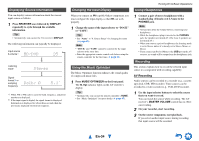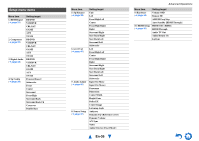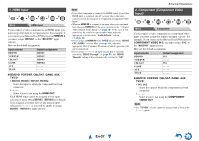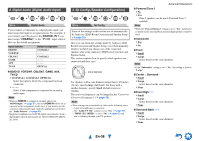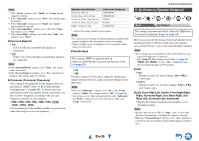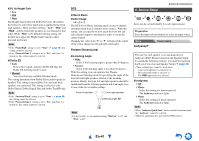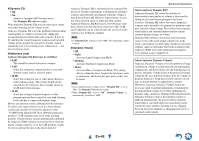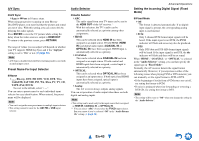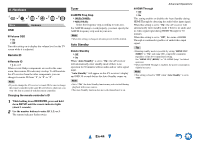Onkyo HT-R2295 Instruction Manual - Page 39
Sp Distance (Speaker Distance), En-39
 |
View all Onkyo HT-R2295 manuals
Add to My Manuals
Save this manual to your list of manuals |
Page 39 highlights
Note *1 If the "Front" setting is set to "Small", the "Large" option cannot be selected. *2 If the "Surround" setting is set to "None", this setting cannot be selected. *3 If the "Surround" setting is set to "Small", the "Large" option cannot be selected. *4 If the "Surround Back" setting is set to other than "None", this setting is set to "None". *5 If the "Front High" setting is set to other than "None", this setting is set to "None". ■ Surround Back Ch ` 1ch: Select if only one surround back speaker is connected. ` 2ch: Select if two (left and right) surround back speakers are connected. Note • If the "Surround Back" setting is set to "None", this setting cannot be selected. • If the "Powered Zone 2" setting is set to "Yes" and Zone 2 is turned on, this setting cannot be selected. ■ Crossover (Crossover Frequency) This setting is advantageous for the speakers that you specified as "Small" in the "4. Sp Config (Speaker Configuration)" (➔ page 38). To get the best bass performance from your speaker system, you need to set the crossover frequency according to the size and frequency response of your speakers. ` 40Hz, 50Hz, 60Hz, 70Hz, 80Hz, 90Hz, 100Hz, 120Hz, 150Hz, 200Hz Use the diameter of the smallest speaker in your system when choosing the crossover frequency. Speaker cone diameter Over 8 in. (20 cm) 6-1/2 to 8 in. (16 to 20 cm) 5-1/4 to 6-1/2 in. (13 to 16 cm) 3-1/2 to 5-1/4 in. (9 to 13 cm) Under 3-1/2 in. (9 cm) Crossover frequency 40/50/60 Hz*1 70/80/90 Hz*1 100 Hz 120 Hz 150/200 Hz*1 *1 Choose the setting suitable for the speaker. Note • For a more accurate setting, look up the frequency response in the manuals supplied with your speakers and set accordingly. • Choose a higher crossover frequency if you want more sound from your subwoofer. ■ Double Bass This setting is NOT set automatically by Audyssey 2EQ® Room Correction and Speaker Setup (➔ page 25). ` On ` Off Turn this setting on to boost bass output by feeding bass sounds from the front left, right, and center channels to the subwoofer. Note • When the "Subwoofer" setting is set to "No" or the "Front" setting to "Small", this setting is fixed to "Off" (➔ page 38). • This setting is set to "On" automatically when the "Subwoofer" and "Front" settings are set for the first time to "Yes" and "Large" respectively. Advanced Operations 5. Sp Distance (Speaker Distance) 1 2 3 4 5 6 Menu Sp Distance This setting is set automatically by Audyssey 2EQ Room Correction and Speaker Setup (➔ page 25). Here you can specify the distance from each speaker to the listening position so that the sound from each speaker arrives at the listener's ears as the sound designer intended. Note • These settings are not available in either of the following cases: - A pair of headphones is connected. - The "Audio TV Out" setting is set to "On" (➔ page 45). - "HDMI CEC (RIHD)" is set to "On" (➔ page 45) and you're listening through your TV speakers. ■ Unit ` feet: Distances can be set in feet. Range: 1ft to 30ft in 1 foot steps. ` meters: Distances can be set in meters. Range: 0.3m to 9.0m in 0.3 meter steps. ■ Left, Front High Left, Center, Front High Right, Right, Surround Right, Surr Back Right, Surr Back Left, Surround Left, Subwoofer `Specify the distance from the each speaker to your listening position. Note • Speakers that you set to "No" or "None" in the "4. Sp Config (Speaker Configuration)" (➔ page 38) cannot be selected. • When the "Powered Zone 2" setting is set to "Yes" and Zone 2 is turned on, the surround back and front high speakers cannot be used. En-39