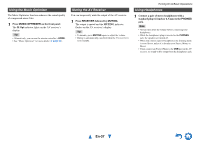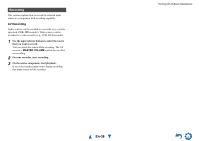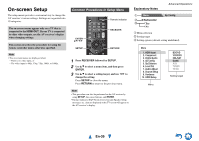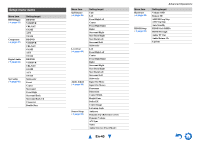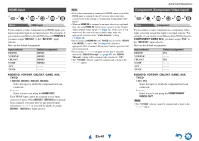Onkyo HT-S5500 Owner Manual - Page 36
Setting the Display Brightness, Displaying Source Information, Changing the Input Display, En-36
 |
View all Onkyo HT-S5500 manuals
Add to My Manuals
Save this manual to your list of manuals |
Page 36 highlights
Setting the Display Brightness You can adjust the brightness of the AV receiver's display. 1 Press RECEIVER once followed by DIMMER repeatedly to switch between: normal, dim, or dimmer brightness. Tip • (North American and Brazilian models) Alternatively, you can use the AV receiver's DIMMER. Displaying Source Information You can display various information about the current input source as follows. 1 Press RECEIVER once followed by DISPLAY repeatedly to cycle through the available information. Tip • Alternatively, you can use the AV receiver's DISPLAY. The following information can typically be displayed. Input source & volume*1 Listening mode → Turning On & Basic Operations Changing the Input Display When you connect an V-capable Onkyo component, you must configure the input display so that V can work properly. This setting can be done only from the front panel. 1 Press TV/CD, GAME or VCR/DVR. "TV/CD", "GAME" or "VCR/DVR" appears on the AV receiver's display. 2 Press and hold down the same button (about 3 seconds) to change the input display. Repeat this step to select the desired input display. ■ TV/CD: TV/CD → DOCK TAPE ■ GAME: GAME ↔ DOCK → Signal format*2 or sampling frequency *1 When AM or FM radio is used, the band, frequency, and preset number are displayed. *2 If the input signal is digital, the signal format is displayed. Information is displayed for about three seconds, then the previously displayed information reappears. ■ VCR/DVR: VCR/DVR ↔ DOCK Note • "DOCK" can be selected for the "TV/CD", "GAME" or "VCR/DVR" input selector, but not at the same time. • Enter the appropriate remote control code before using the remote controller for the first time (➔ page 55). En-36