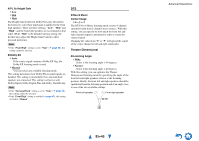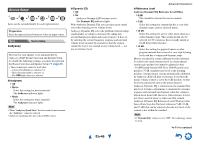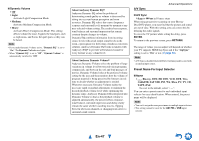Onkyo HT-S5500 Owner Manual - Page 50
Using the Audio Settings, En-50
 |
View all Onkyo HT-S5500 manuals
Add to My Manuals
Save this manual to your list of manuals |
Page 50 highlights
■ Audio TV Out ` Off ` On This preference determines whether the incoming audio signal is output from the HDMI output. You may want to turn this preference on if your TV is connected to the HDMI output and you want to listen to the audio from a connected component through your TV's speakers. Normally, this should be set to "Off". Note • If "On" is selected and the audio can be output from the TV, the AV receiver will output no sound through its speakers. In this case, "TV Speaker" appears on the AV receiver's display by pressing DISPLAY. • When "HDMI Ctrl (RIHD)" is set to "On", this setting is fixed to "Auto". • With some TVs and input signals, no sound may be output even when this setting is set to "On". • When "Audio TV Out" or "HDMI Ctrl (RIHD)" is set to "On" and you're listening through your TV's speakers (➔ page 15), turning up the AV receiver's volume control will make the sound be output from the AV receiver's front left and right speakers. To stop the AV receiver's speakers producing sound, change the settings, change your TV's settings, or turn down the AV receiver's volume. • Listening mode cannot be changed when this setting is set to "On" and the input source is not HDMI. ■ Audio Return Ch (ARC) ` Off ` Auto: The audio signal from your TV tuner can be sent to the HDMI OUT of the AV receiver. The audio return channel (ARC) function allows an ARC capable TV to send the audio stream to the HDMI OUT of the AV receiver. To use this function, you must select the TV/CD input selector and your TV must be ARC capable. Default setting: "- - - -". Note • This setting is fixed to "- - - -" when the "HDMI Ctrl (RIHD)" setting is set to "Off". • This setting is set to "Auto" automatically when the "HDMI Ctrl (RIHD)" setting is set to "On" for the first time. • If you set "Audio Return Ch" to "Auto", the "Audio Selector" settings of the TV/CD input selector will be automatically switched to "ARC" (➔ page 48). ■ LipSync ` Off ` On This function allows the AV receiver to automatically correct any delay between the video and the audio, based on the data from the connected monitor. Note • This function works only if your HDMI-compatible TV supports HDMI Lip Sync. After changing the settings of the "HDMI Ctrl (RIHD)", "HDMI Through" or "Audio Return Ch" turn off the power on all connected pieces of equipment and then turn them on again. Refer to the user's manuals for all connected pieces of equipment. Advanced Operations Using the Audio Settings You can change various audio settings from the Home menu (➔ page 35). 1 Press RECEIVER followed by HOME. 2 Use R/X and ENTER to select "Audio", and then use R/X/F/S to make the desired selection. Note • These settings are not available in either of the following cases: - The "Audio TV Out" setting is set to "On". - "HDMI Ctrl (RIHD)" is set to "On" (➔ page 49) and you're listening through your TV speakers. Tone Control ■ Bass `-10 dB to 0 dB to +10 dB in 2 dB steps You can boost or cut low-frequency sounds output from the front speakers. ■ Treble `-10 dB to 0 dB to +10 dB in 2 dB steps You can boost or cut high-frequency sounds output from the front speakers. You can adjust the bass and treble for the front speakers, except when the Direct listening mode is selected. Operating on the remote controller directly 1 Press RECEIVER once followed by TONE repeatedly to select either "Bass" or "Treble". 2 Use - and + to adjust. Tip • Alternatively, you can use the AV receiver's TONE and -/+. En-50