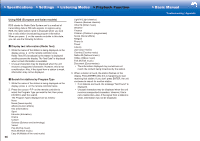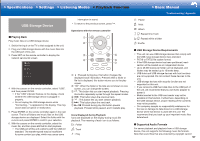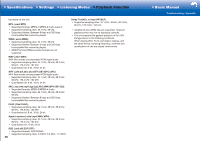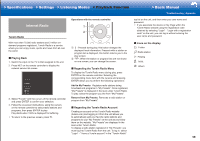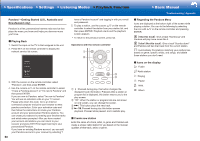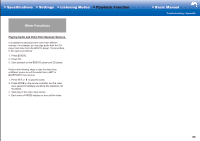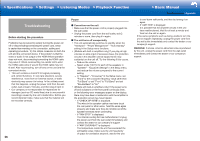Onkyo PR-RZ5100 User Manual - Page 97
Spotify
 |
View all Onkyo PR-RZ5100 manuals
Add to My Manuals
Save this manual to your list of manuals |
Page 97 highlights
>>Specifications >>Settings >>Listening Modes >>Playback Function >>Basic Manual Troubleshooting | Appendix Spotify This unit supports Spotify Connect. To enable Spotify Connect, install the Spotify application on your smartphone or tablet and create a Spotify premium account. • This unit needs to be connected to the same router as the smartphone or tablet. • Refer to the following for Spotify settings: www.spotify.com/connect/ • The Spotify software is subject to third party licenses found here: www.spotify.com/connect/third-party-licenses ˙ Playing Back 1. Connect the smartphone to the network that this unit is connected to. 2. When the power of this unit is on, click the Connect icon in the track play screen of the Spotify app. 3. Select this unit. 4. The input selector of this unit automatically changes to NET and streaming of Spotify starts. • When "Hardware" - "Power Management" - "Network Standby" in the Setup menu is set to "On", by clicking the Connect icon and selecting this unit, then even if this unit is in standby mode, the power will come on automatically and streaming starts. Operations with the remote controller: 1 2 4 3 5 6 1 : Pressed during play, this button changes the displayed track information. 2 : This button lets you start repeat playback. Pressing this button repeatedly cycles through the repeat modes. 3 : This button plays the previous track. 4 : This button lets you start random playback. 5 : This button plays the next track. 6 : Pressed during play this button pauses playback. Pressed while paused, and it restarts play. ˙ Notes for using multi-zone (for compatible models only) • To enjoy Spotify music in a separate room, manually select "NET" as the input of the separate room. After doing that, select this unit with the Spotify app. • Volume adjustment with the Spotify app is possible only for speakers connected to the ZONE speaker terminals or when the volume of the audio device in the other room is configured so that its volume can be adjusted on this unit. Adjust the volume on the audio equipment in the other room in any other case. • To enjoy Spotify music in the main room after playing it in a separate room, select "NET" as the input of the main room. ˙ Icons on the display : Playing : Pause : Artist : Album 61