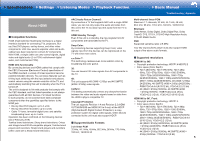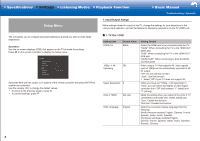Onkyo TX-RZ3100 User Manual - Page 46
Setting Item, Default Value, Setting Details
 |
View all Onkyo TX-RZ3100 manuals
Add to My Manuals
Save this manual to your list of manuals |
Page 46 highlights
>>Specifications >>Settings >>Listening Modes >>Playback Function >>Basic Manual Troubleshooting | Appendix 2� Speaker You can make changes to the connection environment of the speakers and change the volume level. Settings are automatically configured if you use AccuEQ Room Calibration. This setting cannot be selected if headphones are connected or audio is output from the speakers of the TV. ˙ 1� Configuration Setting Item Speaker Channels Subwoofer Default Value 7.1.4 ch 2ch Setting Details Select "2.1 ch", "3.1 ch", "4.1 ch", "5.1 ch", "6.1 ch", "7.1 ch", "2.1.2 ch", "3.1.2 ch", "4.1.2 ch", "5.1.2 ch", "6.1.2 ch", "7.1.2 ch", "4.1.4 ch", "5.1.4 ch", "6.1.4 ch", or "7.1.4 ch" to suit the number of speaker channels connected. Set the PRE OUT SUBWOOFER jacks which output audio signals. "1ch": Only the PRE OUT SUBWOOFER 1 jacks output audio signals. "2ch": Both the PRE OUT SUBWOOFER 1 jacks and the PRE OUT SUBWOOFER 2 jacks output audio signals. "No": Neither the PRE OUT SUBWOOFER 1 jacks nor the PRE OUT SUBWOOFER 2 jacks output audio signals. Setting Item Default Value Height 1 Speaker Top Front Setting Details Set the speaker type if height speakers are connected to the HEIGHT 1 terminals. Select "Front High", "Top Front", "Top Middle", "Top Rear", "Rear High", "Dolby Speaker (Front)", "Dolby Speaker (Surr)", or "Dolby Speaker (Back)" according to the type and layout of the connected speakers. • This setting cannot be selected under any of following conditions. Set the height speakers type to "Height 2 Speaker". - "Bi-Amp" is set to "Yes" - "Zone Speaker" is set to "Zone 2/Zone 3" • When two sets of height speakers are being used, "Top Rear", "Rear High", "Dolby Speaker (Surr)", and "Dolby Speaker (Back)" cannot be selected • "Dolby Speaker (Surr)" and "Dolby Speaker (Back)" can only be selected when surround speakers or surround back speakers are being used, respectively. You can check speakers that you are using on the figure displayed in "Speaker Channels". • If an item cannot be selected even though connection is correct, check that the settings in "Speaker Channels" matches the number of connected channels. 10