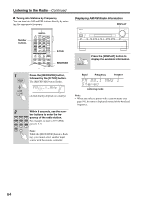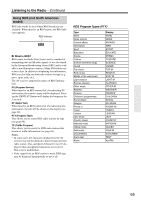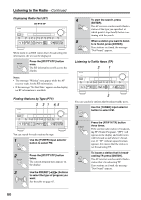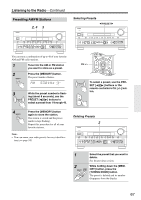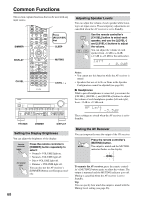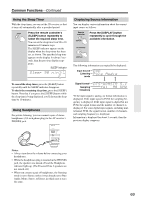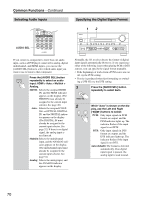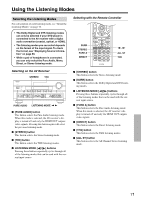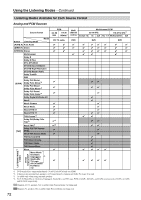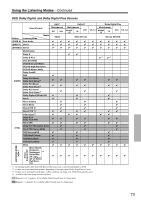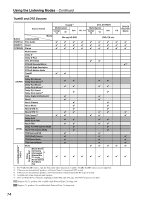Onkyo TX SR875 Owner Manual - Page 69
Using the Sleep Timer, Using Headphones, Displaying Source Information, To cancel the sleep timer
 |
UPC - 751398007668
View all Onkyo TX SR875 manuals
Add to My Manuals
Save this manual to your list of manuals |
Page 69 highlights
Common Functions-Continued Using the Sleep Timer With the sleep timer, you can set the AV receiver so that it turns off automatically after a specified period. SLEEP Press the remote controller's [SLEEP] button repeatedly to select the required sleep time. You can set the sleep time from 90 to 10 minutes in 10 minute steps. The SLEEP indicator appears on the display when the sleep timer has been set, as shown. The specified sleep time appears on the display for about 5 sec- onds, then the previous display reap- pears. SLEEP indicator To cancel the sleep timer, press the [SLEEP] button repeatedly until the SLEEP indicator disappears. To check the remaining sleep time, press the [SLEEP] button. Note that if you press the [SLEEP] button while the sleep time is being displayed, you'll shorten the sleep time by 10 minutes. Using Headphones For private listening, you can connect a pair of stereo headphones (1/4-inch phone plug) to the AV receiver's PHONES jack. STANDBY/ON STANDBY READY ZONE 2 ZONE 3 PURE AUDIO AUDIO SEL PHONES POWER ZONE 2 OFF ON OFF ZONE 3 Displaying Source Information You can display various information about the current input source as follows. Remote controller DISPLAY Press the [DISPLAY] button repeatedly to cycle through the available information. AV receiver DISPLAY The following information can typically be displayed: Input source Listening mode Signal format* Sampling frequency *If the input signal is analog, no format information is displayed. If the input signal is PCM, the sampling frequency is displayed. If the input signal is digital but not PCM, the signal format and the number of channels is displayed. For some digital input signals, including multichannel PCM, the signal format, number of channels, and sampling frequency is displayed. Information is displayed for about 3 seconds, then the previous display reappears. Notes: • Always turn down the volume before connecting your headphones. • While the headphones plug is inserted in the PHONES jack, the speakers are turned off and the Headphone indicator lights up. (The Powered Zone 2 speakers are not turned off.) • When you connect a pair of headphones, the listening mode is set to Stereo, unless it was already set to Pure Audio, Mono, Stereo, or Direct, in which case it stays the same. 69