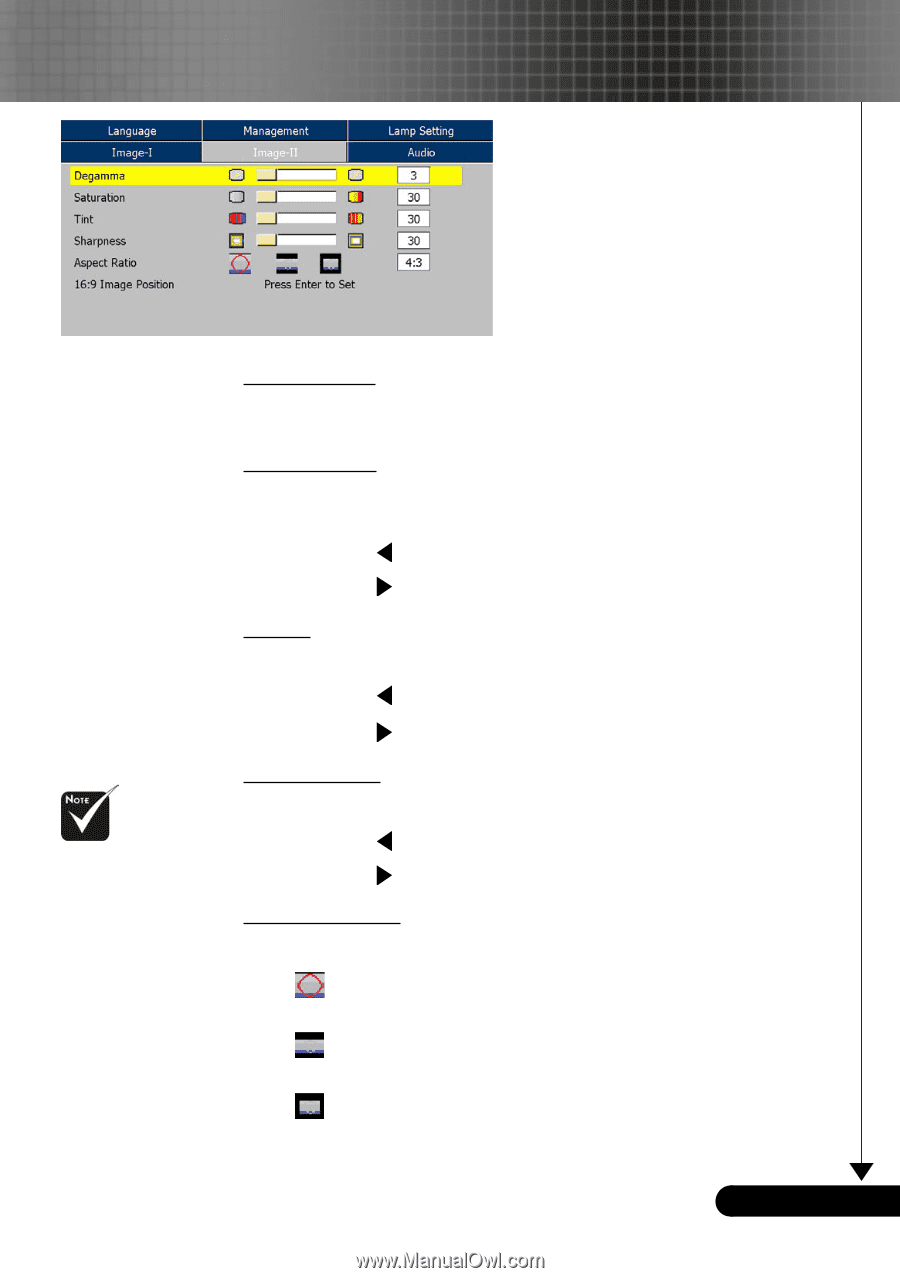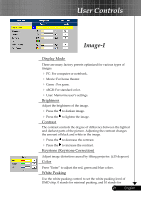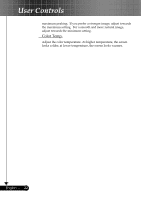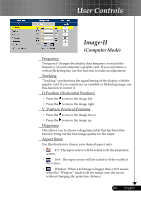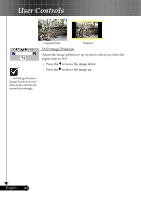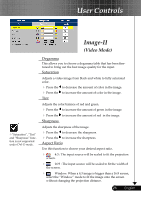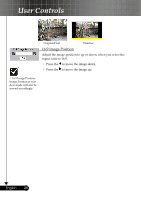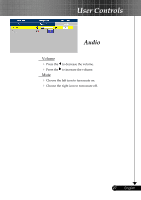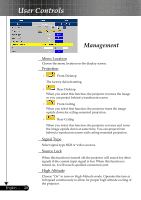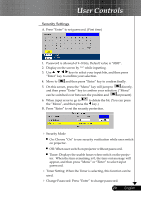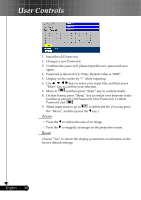Optoma DS305 User Manual - Page 25
Video Mode
 |
View all Optoma DS305 manuals
Add to My Manuals
Save this manual to your list of manuals |
Page 25 highlights
User Controls Image-II (Video Mode) "Saturation", "Tint" and "Sharpness" function is not supported under DVI-D mode. Degamma This allows you to choose a degamma table that has been finetuned to bring out the best image quality for the input. Saturation Adjusts a video image from black and white to fully saturated color. Press the Press the Tint to decrease the amount of color in the image. to increase the amount of color in the image. Adjusts the color balance of red and green. Press the Press the Sharpness to increase the amount of green in the image. to increase the amount of red in the image. Adjusts the sharpness of the image. Press the to decrease the sharpness. Press the to increase the sharpness. Aspect Ratio Use this function to choose your desired aspect ratio. 4:3 : The input source will be scaled to fit the projection screen. 16:9 : The input source will be scaled to fit the width of the screen. Window: When a 4:3 image is bigger than a 16:9 screen, select the "Window" mode to fit the image onto the screen without changing the projection distance. 25 ... English