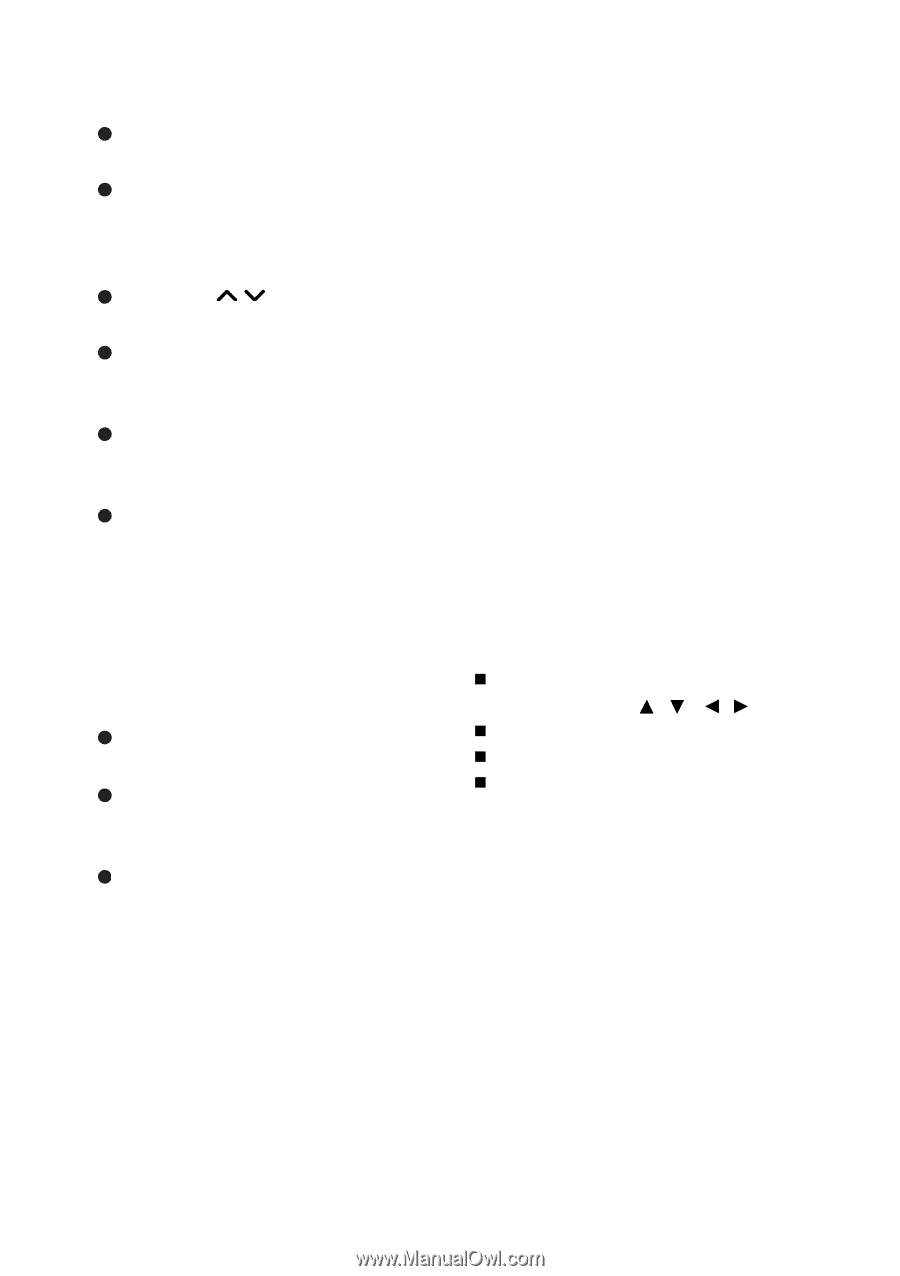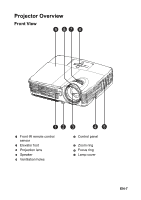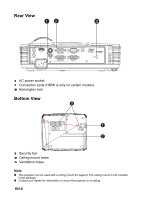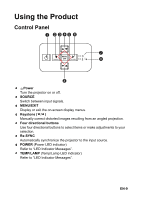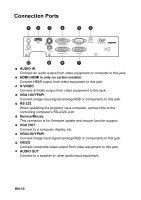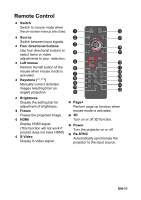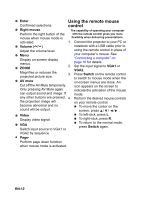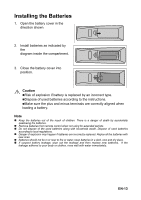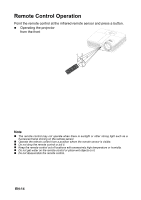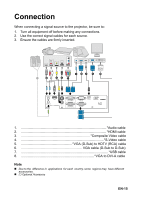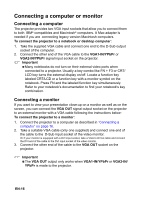Optoma DX550 User's Manual - Page 12
Using the remote mouse, control
 |
View all Optoma DX550 manuals
Add to My Manuals
Save this manual to your list of manuals |
Page 12 highlights
14 Enter Using the remote mouse Confirmed selections. control 15 Right mouse The capability of operating your computer Perform the right button of the with the remote control gives you more mouse when mouse mode is flexibility when delivering presentations. activated. 1. Connect the projector to your PC or 16 Volume ( / ) notebook with a USB cable prior to Adjust the volume level. using the remote control in place of 17 Menu Display on-screen display menus. 18 ZOOM Magnifies or reduces the projected picture size. 19 AV mute your computer's mouse. See "Connecting a computer" on page 16 for details. 2. Set the input signal to VGA1 or VGA2. 3. Press Switch on the remote control to switch to mouse mode when the on-screen menus are close. An Cut off the AV Mute temporarily. icon appears on the screen to Only pressing AV Mute again indicate the activation of the mouse can output sound and image. If mode. any other buttons are pressed, 4. Perform the desired mouse controls the projection image will on your remote control. become abnormal and no „ To move the cursor on the sound will be output. screen, press / / / . 20 Video Display video signal. 21 VGA Switch input source to VGA1 or „ To left-click, press L. „ To right-click, press R. „ To return to the normal mode, press Switch again. VGA2 by sequence. 22 Page- Perform page down function when mouse mode is activated. EN-12