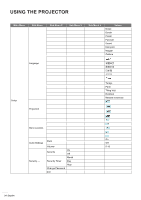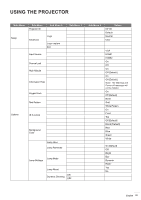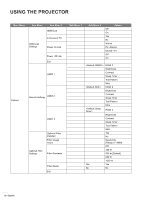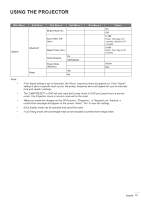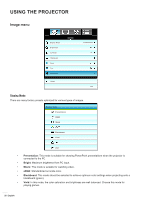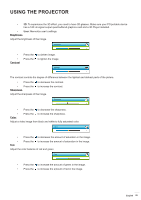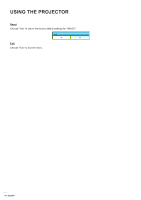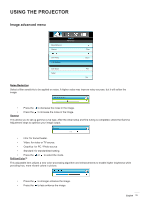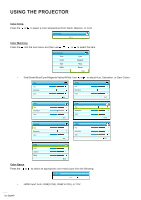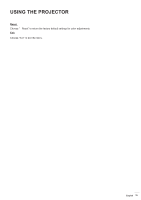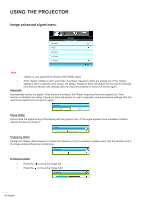Optoma EH341 User manual - Page 29
Adjust a video image from black and white to fully saturated color., to increase the sharpness.
 |
View all Optoma EH341 manuals
Add to My Manuals
Save this manual to your list of manuals |
Page 29 highlights
USING THE PROJECTOR ‡‡ 3D: To experience the 3D effect, you need to have 3D glasses. Make sure your PC/portable device has a 120 Hz signal output quad buffered graphics card and a 3D Player installed. ‡‡ User: Memorize user's settings. Brightness Adjust the brightness of the image. Brightness ‡‡ ‡‡ Contrast Press the Press the to darken image. to lighten the image. Contrast The contrast controls the degree of difference between the lightest and darkest parts of the picture. ‡‡ Press the to decrease the contrast. ‡‡ Press the to increase the contrast. Sharpness Adjust the sharpness of the image. Sharpness ‡‡ Press the to decrease the sharpness. ‡‡ Color Press the to increase the sharpness. Adjust a video image from black and white to fully saturated color. Color ‡‡ Press the to decrease the amount of saturation in the image. ‡‡ Tint Press the to increase the amount of saturation in the image. Adjust the color balance of red and green. Tint ‡‡ Press the to increase the amount of green in the image. ‡‡ Press the to increase the amount of red in the image. English 29