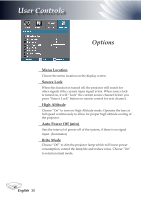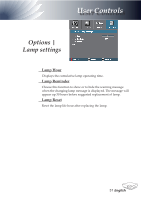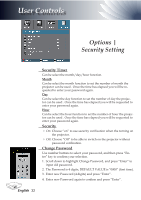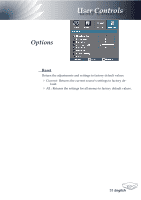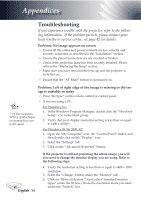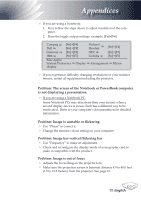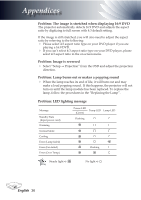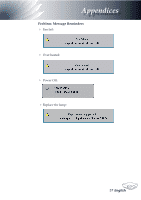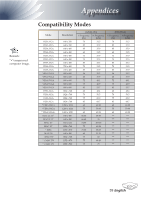Optoma EP1690 User Manual - Page 35
Problem: The screen of the Notebook or PowerBook computer, is not displaying a presentation, Problem
 |
UPC - 796435111236
View all Optoma EP1690 manuals
Add to My Manuals
Save this manual to your list of manuals |
Page 35 highlights
Appendices If you are using a Notebook: 1. First, follow the steps above to adjust resolution of the computer. 2. Press the toggle output settings. example: [Fn]+[F4] Compaq [Fn]+[F4] Dell Gateway [Fn]+[F8] [Fn]+[F4] Packard Hewlett [Fn]+[F4] NEC [Fn]+[F3] IBM [Fn]+[F7] Toshiba [Fn]+[F5] Mac Apple: System Preference Display Arrangement Mirror display If you experience difficulty changing resolutions or your monitor freezes, restart all equipment including the projector. Problem: The screen of the Notebook or PowerBook computer is not displaying a presentation If you are using a Notebook PC: Some Notebook PCs may deactivate their own screens when a second display device is in use. Each has a different way to be reactivated. Refer to your computer's documentation for detailed information. Problem: Image is unstable or flickering Use "Phase" to correct it. Change the monitor colour setting on your computer. Problem: Image has vertical flickering bar Use "Frequency" to make an adjustment. Check and reconfigure the display mode of your graphic card to make it compatible with the product. Problem: Image is out of focus Adjusts the Focus Ring on the projector lens. Make sure the projection screen is between distance 4.9 to 40.0 feet (1.5 to 12.2 meters) from the projector. See page 15. 35 English