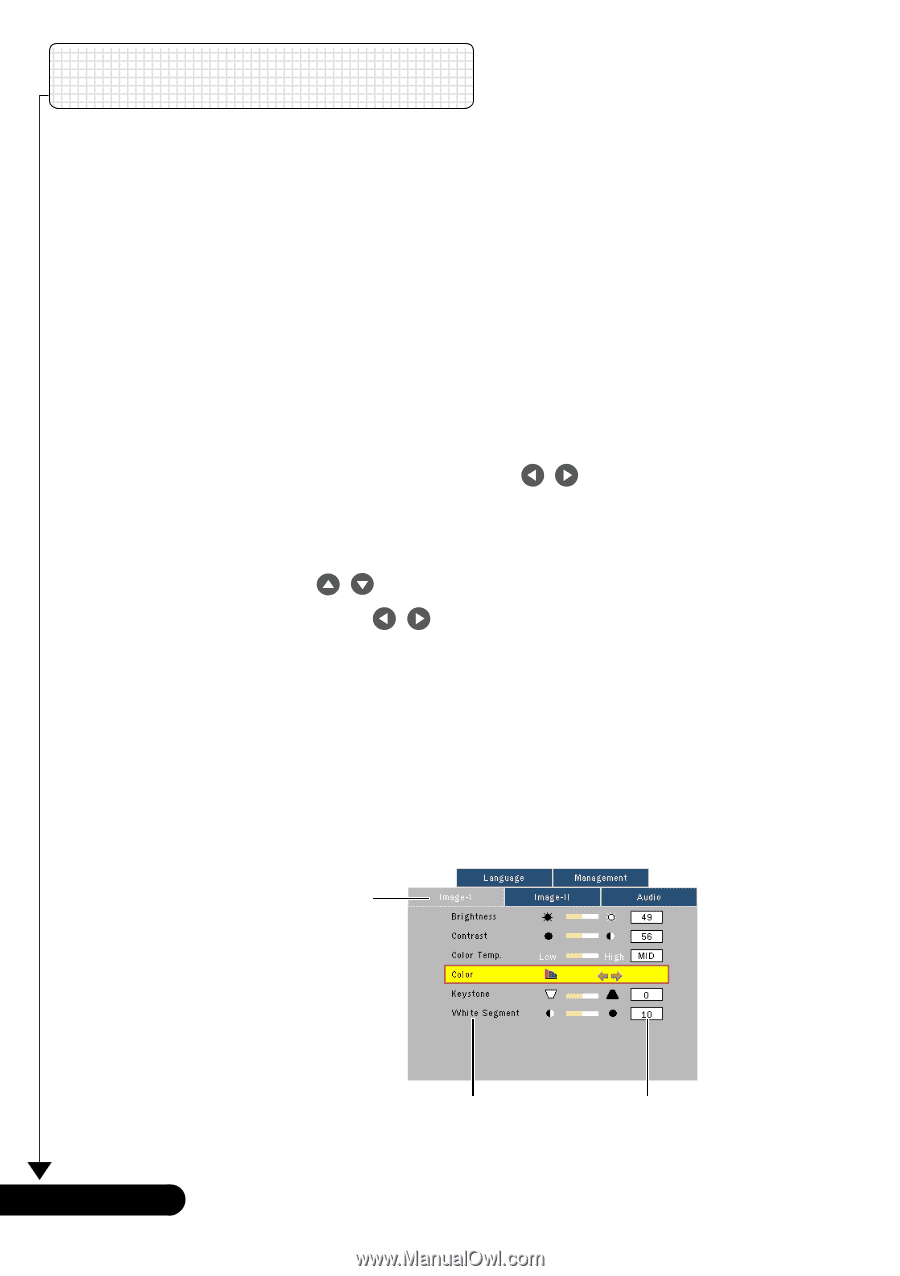Optoma EP732H User Manual - Page 16
On Screen Display Menus
 |
View all Optoma EP732H manuals
Add to My Manuals
Save this manual to your list of manuals |
Page 16 highlights
User Controls 111111111222222222333333333444444444555555555666666666777777777888888888999999999000000000111111111222222222333333333444444444555555555666666666777777777888888888999999999000000000111111111222222222333333333444444444555555555666666666777777777888888888999999999000000000111111111222222222111111111222222222333333333444444444555555555666666666777777777888888888999999999000000000111111111222222222333333333444444444555555555666666666777777777888888888999999999000000000111111111 On Screen Display Menus The Projector has multilingual On Screen Display menus that allow you to make image adjustments and change a variety of settings. The projector will automatically detect the source. How to operate 1. To open the OSD menu, press "Menu" on the Remote Control or Control Panel. 2. When OSD is displayed, use keys to select any item in the main menu. While making a selection on a particular page, press "Enter " key to enter sub menu. 3. Use keys to select the desired item and adjust the settings by key. 4. Select the next item to be adjusted in the sub menu and adjust as described above. 5. Press "Menu" to confirm, and the screen will return to the main menu. 6. To exit, press "Menu"again. The OSD menu will close and the projector will automatically save the new settings. Main Menu English ... 16 Sub Menu Setting