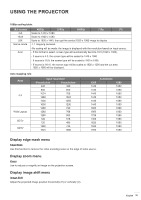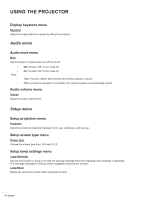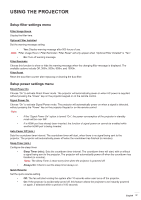Optoma GT1080HDRx Manual - Page 32
Color Space HDMI input only, Brightness Mode
 |
View all Optoma GT1080HDRx manuals
Add to My Manuals
Save this manual to your list of manuals |
Page 32 highlights
USING THE PROJECTOR ‡‡ Color Space (non-HDMI input only): Select an appropriate color matrix type from the following: AUTO, RGB, or YUV. ‡‡ Color Space (HDMI input only): Select an appropriate color matrix type from the following: Auto, RGB(0-255), RGB(16-235), and YUV. ‡‡ White Level: Allow user to adjust White Level when inputting Video signals. Note: White level can only be adjusted for Video input sources. ‡‡ Black Level: Allow user to adjust Black Level when inputting Video signals. Note: Black level can only be adjusted for Video input sources. ‡‡ IRE: Allow user to adjust IRE value when inputting Video signals. Note: ‡‡ IRE is only available with NTSC video format. Signal ‡‡ IRE can only be adjusted for Video input sources. Adjust the signal options. ‡‡ Automatic: Configure automatically the signal (the frequency and phase items are grayed out). If automatic is disabled, the frequency and phase items will appear for tuning and saving the settings. ‡‡ Frequency: Change the display data frequency to match the frequency of your computer's graphic card. Use this function only if the image appears to flicker vertically. ‡‡ Phase: Synchronize the signal timing of the display with the graphic card. If the image appears to be unstable or flickers, use this function to correct it. ‡‡ H. Position: Adjust the horizontal positioning of the image. ‡‡ V. Position: Adjust the vertical positioning of the image. ‡‡ Exit: Exit the "Signal" menu. Note: This menu is only available if the input source is RGB/Component. Brightness Mode Adjust the brightness mode settings for lamp-based projectors. ‡‡ Bright: Choose "Bright" to increase the brightness. ‡‡ Eco.: Choose "Eco." to dim the projector lamp which will lower power consumption and extend the lamp life. ‡‡ Dynamic: Choose "Dynamic" to dim the lamp power which will be based on brightness level of the content and adjust lamp power consumption between 100% and 30% dynamically. The lamp life will be extended. ‡‡ Reset Eco+: When Eco+ mode is activated, the brightness level of the content is automatically detected to significantly reduced lamp power consumption (up to 70%) during periods of inactivity. Return the factory default settings for color settings. 32 English